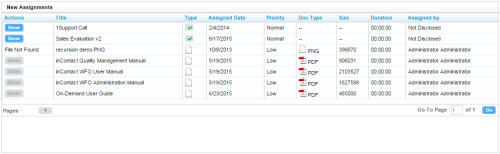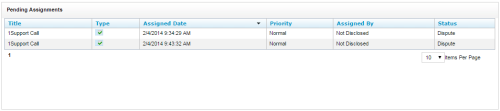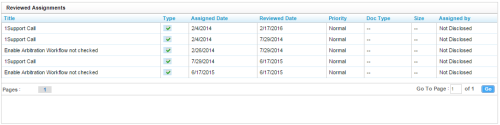inContact WFO Administration > Using the inContact WFO Web Portal > Assignment Inbox > Assignment Inbox Reference
Page Details: Assignment Inbox
Overview
The Assignment Inbox enables supervisors to distribute evaluations and documents (for example, training material and announcements) to inContact Workforce Optimization users.
For more information, see Assignment Inbox Overview.
New Assignments List
- Actions
- Allows you to indicate that you have completed an assignment by clicking the Done button. This button is disabled until you open and review the assignment. If File Not Found appears in this column, the assignment has been deleted, moved, or renamed in the database. Contact your supervisor to reload the assignment.
- Title
- Displays the title given the assignment when it was created.
- Type
- Displays a check mark for QA evaluations and a paper icon for all other documents. No special permissions are required to acknowledge (that is, click Done) for QA evaluations, but permissions are required to view, edit, or delete them. Ask your inContact WFO administrator if you are unable to view your own evaluations.
- Assigned Date
- Displays the date that the evaluation was performed or the item was added to the Content Library and assigned to an inContact Group.
- Priority
- Displays the priority (Low, Normal, or High) that was assigned to the evaluation when it was completed or to the item when it was added to the Content Library.
- Doc Type
- For Content Library items, displays an icon and acronym indicating the underlying file type (for example, PDF, WAV, and so forth) For evaluations, this field displays --.
- Size
- For Content Library items, displays the size of the underlying file in bytes. For evaluations, this field displays --.
- Duration
- For Content Library items, displays an estimated length of time it should take to complete the assignment or review the document, as established when the item was created. The duration is displayed in the format of HH:MM:SS (for example, 1:10:00). For evaluations, this field displays 00:00:00.
- Assigned By
- For Content Library items, displays the name of the user who saved the item and assigned it to an inContact Group. For evaluations, this field shows either Not Disclosed or the name of the evaluator, depending on whether your organization allows agents to see this information.
Pending Assignments List
Only QA evaluations are shown on the Pending Assignments list.
- Title
- Displays the name of the evaluation form.
- Type
- Displays a check mark indicating this is a QA evaluation. Permissions are required to view, edit, or delete QA evaluations. Ask your inContact WFO administrator if you are unable to view your own evaluations.
- Assigned Date
- Displays the date that the evaluation was performed.
- Priority
- Displays the priority (Low, Normal, or High) that was assigned to the evaluation when it was completed.
- Assigned By
- Displays either Not Disclosed or the name of the evaluator, depending on whether your organization allows agents to see this information.
- Status
- Displays the status of the evaluation according to the inContact Quality Management review process. Possible values are Question or Dispute. For more information, see QA Review Process Overview.
Reviewed Assignments List
Only QA evaluations are shown on the Reviewed Assignments list.
- Title
- Displays the name of the evaluation form.
- Type
- Displays a check mark indicating this is a QA evaluation. Permissions are required to view, edit, or delete QA evaluations. Ask your inContact WFO administrator if you are unable to view your own evaluations.
- Assigned Date
- Displays the date that the evaluation was performed.
- Reviewed Date
- Displays the date the evaluation was acknowledged.
- Priority
- Displays the priority (Low, Normal, or High) that was assigned to the evaluation when it was completed.
- Doc Type
- Displays --.
- Size
- Displays --.
- Assigned By
- Displays either Not Disclosed or the name of the evaluator, depending on whether your organization allows agents to see this information.