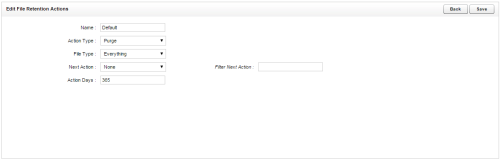Page Details: Edit File Retention Actions
Overview
The Edit File Retention Actions page allows you to configure settings for file retention actions.
This
For more information, see File Retention Overview.
General Settings
- Name
- Lists the user-defined name assigned to the file retention action when it is created. This name will appear in the list of available file retention actions when you configure a schedule, and in the Next Action list on this page.
- Action Type
- From the drop-down list, select the type of file retention action. Possible values are: Delete (removes only the recording from the cloud) or Purge (removes the recording and all associated metadata from the cloud). The default value is Delete.
- File Type
- From the drop-down list, select the type of file to which this action will apply. Possible values are: Audio or Video. The default value is Audio.
- Next Action
- From the drop-down list, select the file retention action to follow this one. Possible values are Default, None, and any file retention actions that have been created in your system. The default value, None, results in no changes to the files after the file retention action completes.
- Action Days
- Type the number of days between successful execution of the current file retention action and the execution of the Next Action. The value must be greater than 0.
- Filter Next Action
- Type the complete or partial name of a file retention action to limit the actions shown in the Next Action list to those that contain the filter text. This field is not case sensitive.