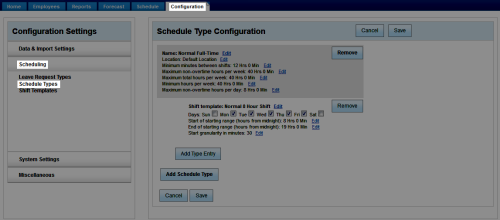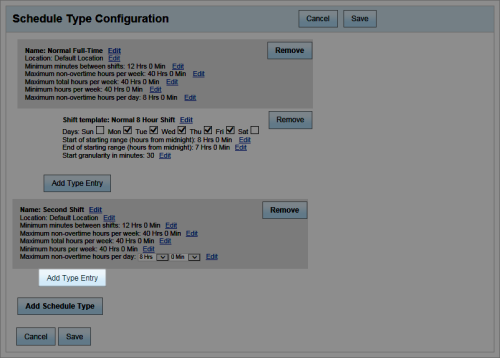Workforce Management > inContact WFM v1 Configuration > Labor, Shift and Schedule Settings > Shift Templates and Schedule Types > Adding Shift Templates to Schedule Types
Add Shift Templates to Schedule Types
Overview
Shift templates define the type or duration of a shift and the activities—such as lunch, breaks or any meetings—that occur within that shift.
This
For more information on shift templates and schedule types, see Shift Templates and Schedule Types Overview.
- In the inContact WFM v1 Web Portal, click Configuration Scheduling Schedule Types.
- In the Schedule Type Configuration pane, locate the schedule type to which you want to add a shift template and click Add Type Entry.
- Click Edit by the Shift Template field and select the desired template.
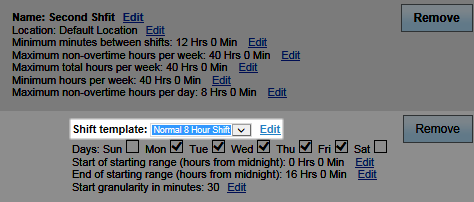
- For the Days field, select the checkbox(es) for the days on which this template can be used.
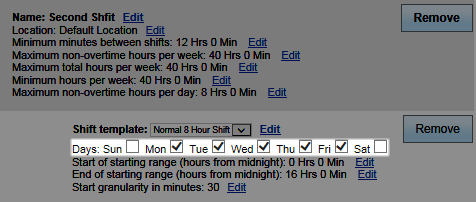
- Click Edit by the Start of starting range field and use the drop-down lists to specify the earliest time a shift can start (relative to midnight).
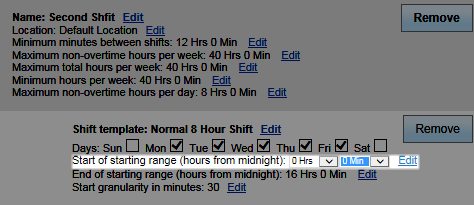
- Click Edit by the End of starting range field and use the drop-down lists to specify the latest time a shift can send (relative to midnight).
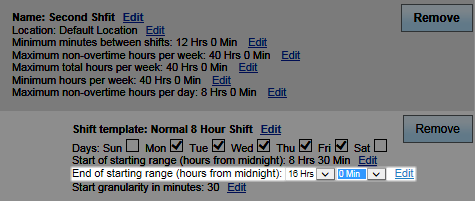
- Click Edit by the Start granularity in minutes field and use the drop-down list to specify when within the hour shifts can begin. For example, a setting of 60 minutes results in every shift beginning on the hour; a setting of 15 minutes can result in shifts beginning on the quarter hour.
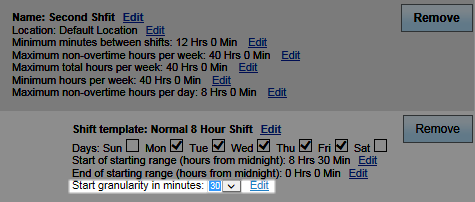
- Click Save.
To create a fixed shift starting time, set Start of starting range and End of starting range to the same value and leave Start granularity in minutes set to the default. Placing a value of zero (0) in this field will cause the schedule to error and not process correctly.