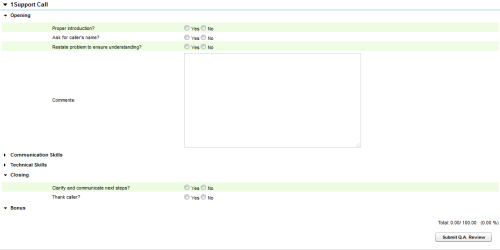Page Details: Perform QA
The Perform QA page enables you to evaluate an agent or a recorded interaction using a QA evaluation form you selected.
For more information, see QA Evaluations Overview.
Record Information Fields
If an evaluation is based on agent performance only (that is, not on a recorded interaction), the following fields appear in the Record Information section at the top of the Perform QA page. This section can be expanded or collapsed by clicking the triangle next to the section name.
- Evaluator
- Specifies the evaluator who performed or is performing the evaluation.
- Arbitrator
- If the evaluation has been disputed, this field displays the assigned arbitrator. Otherwise, the field displays No Dispute.
- Score Changes
- Specifies the number of times the score has been changed for the evaluation.
- Agent Name
- Specifies the name of the agent for this evaluation.
- Evaluation Date
- Specifies the date on which the evaluation was originally submitted. If this is a new evaluation, or one that was previously saved but not submitted, this field displays In Progress.
Call Information Fields
When an evaluation is based on how an agent handled a recorded interaction (that is, a call), the following fields appear in the Call Information section at the top of the Perform QA page. This section can be expanded or collapsed by clicking the triangle next to the section name.
- Evaluator
- Specifies the evaluator who performed or is performing the evaluation.
- Record
- Specifies the unique identifier assigned to this recorded interaction by inContact WFO.
- Device ID
- Specifies the physical device associated with the recorded interaction.
- Dialed Number
- Applies only to telephone interactions. Displays either the number dialed by the agent (outbound calls) or the number the caller dialed to reach the agent (inbound calls).
- Channel
- Specifies the inContact WFO channel on which the interaction was recorded.
- Arbitrator
- If the evaluation has been disputed, this field displays the assigned arbitrator. Otherwise, the field displays No Dispute.
- User8
- Displays the contents of this field in the recorded interaction record. If your organization uses these additional database fields, the label may be different.
- User12
- Displays the contents of this field in the recorded interaction record. If your organization uses these additional database fields, the label may be different.
- Group
- Specifies the ACD group associated with the agent for this recorded interaction. Depending on your telephony environment, this setting may be called a hunt group, skill group, or ACD group.
- Call Direction
- Applies only to telephone interactions. Specifies whether the call was inbound or outbound.
- User1
- Displays the contents of this field in the recorded interaction record. If your organization uses these additional database fields, the label may be different (for example, in this image the field is called Customer Number).
- User3
- Displays the contents of this field in the recorded interaction record. If your organization uses these additional database fields, the label may be different (for example, in this image the field is called ResType).
- User5
- Displays the contents of this field in the recorded interaction record. If your organization uses these additional database fields, the label may be different.
- Score Changes
- Specifies the number of times the score has been changed for the evaluation.
- User9
- Displays the contents of this field in the recorded interaction record. If your organization uses these additional database fields, the label may be different.
- User13
- Displays the contents of this field in the recorded interaction record. If your organization uses these additional database fields, the label may be different.
- Agent Name
- Specifies the name of the agent for this evaluation.
- Recording Time
- Displays the date and time the recorded interaction occurred.
- Device Alias
- Displays the ACD/PBX identifier associated with the agent for this recorded interaction (such as an agent ID, login ID, or extension).
- Caller ID
- Applies only to inbound telephone interactions. Specifies the number from which the call was received.
- Duration
- Specifies the duration of the recorded interaction in the format of HH:MM:SS.
- User6
- Displays the contents of this field in the recorded interaction record. If your organization uses these additional database fields, the label may be different.
- User10
- Displays the contents of this field in the recorded interaction record. If your organization uses these additional database fields, the label may be different.
- User14
- Displays the contents of this field in the recorded interaction record. If your organization uses these additional database fields, the label may be different.
- ACD Gate
- Specifies the call gate setting on your ACD/PBX for this recorded interaction. Depending on your telephony environment, this setting may be called a gate, queue, application, skill, or VDN.
- Screen Capture
- Specifies whether or not this recorded interaction has an associated screen recording.
- User2
- Displays the contents of this field in the recorded interaction record. If your organization uses these additional database fields, the label may be different.
- User4
- Displays the contents of this field in the recorded interaction record. If your organization uses these additional database fields, the label may be different.
- Evaluation Date
- Specifies the date on which the evaluation was originally submitted. If this is a new evaluation, or one that was previously saved but not submitted, this field displays In Progress.
- User7
- Displays the contents of this field in the recorded interaction record. If your organization uses these additional database fields, the label may be different.
- User11
- Displays the contents of this field in the recorded interaction record. If your organization uses these additional database fields, the label may be different.
- User15
- Displays the contents of this field in the recorded interaction record. If your organization uses these additional database fields, the label may be different.
Evaluation Form Fields
This section contains the actual evaluation form. The fields in the form will vary, depending on the questions and response choices established when the form was created.
The entire form can be expanded or collapsed by clicking the triangle next to the section name. If the form has multiple sections, each section can be expanded or collapsed in the same way.