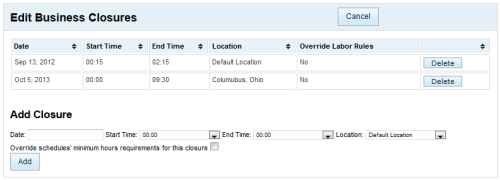Workforce Management > inContact WFM v1 Configuration > Labor, Shift and Schedule Settings > Business Closures > Business Closures Reference
Page Details: Business Closures
Overview
The Business Closures page allows you to add or delete business closures in your inContact WFM v1 system.
For more information, see Business Closures Overview.
You can sort the list of closures by clicking any column header.
- Date
- In the Add Closure section, allows you to select a date for the business closure using a calendar tool. In the list of closures, the date displays as text (as shown above).
- Start Time
- In the Add Closure section, allows you to select a starting time for the business closure from a drop-down list. The list is presented in 24-hour time beginning at midnight, in 15-minute increments. For example, to start the closure at 8:30 AM, select 08:30 from the list. In the list of closures, the time displays in 24-hour time as HH:MM (as shown above).
- End Time
- In the Add Closure section, allows you to select an ending time for the business closure from a drop-down list. The list is presented in 24-hour time beginning at midnight, in 15-minute increments. For example, to end the closure at 6:00 PM, select 18:00 from the list. In the list of closures, the time displays in 24-hour time as HH:MM (as shown above).
- Location
- In the Add Closure section, allows you to select a location for the business closure from a drop-down list of available locations. The location displays in the list of closures.
- Override schedules' minimum hours requirement for this closure
- In the Add Closure section, select a checkbox to cause the minimum hours requirement to be overridden. Each schedule type includes a minimum number of hours per week for which an employee should be scheduled. When a business closure affects a location, you can choose to override this requirement in schedules created for labor units at that location. The selection displays in the Override Labor Rules column of the closure list as either Yes or No.