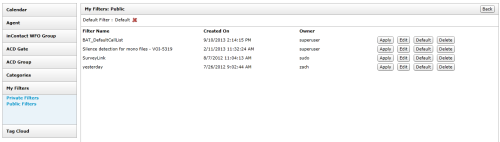Menu Details: Quick Filters
On the Call List, the left navigation menu serves a special purpose. This menu provides shortcuts, or quick filters, for locating specific calls in the system. The available filters depend on your recording integration and the settings configured by your administrator.
This
For more information, see Finding Recordings Overview.
Calendar Quick Filter
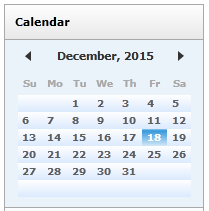
The Calendar quick filter allows you to select and display records from a specific date. Dates with available records appear in blue, while dates without records are gray. The currently-selected date is highlighted. You can select individual dates by clicking on them. You can also move between months by using the arrow icons to the left and right of the month/year display, or by clicking on the month/year display itself to open a date selector.
Agent Quick Filter
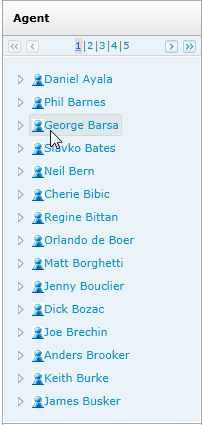
The Agent quick filter displays the list of agents to whom you have access. You can select an agent to display records for only that agent. This filtering is based on the Agent ID field in the inContact WFO database, and not on the agent's name.
If an agent is configured for multiple phone extensions or login numbers, you can select and filter records for the individual identifier by clicking the triangle icon next to the agent icon.
Only current extensions specified on the user account appear. If the agent had other extensions in the past, those extensions remain on the call record, but you cannot filter for them.
Group Quick Filter
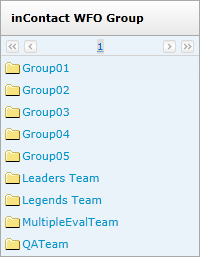
Throughout
This quick filter displays the inContact Groups to which you have access. inContact Groups are collections of users that your administrator has defined in a way that makes sense for your organization. Selecting a group displays records for agents that are members of that group.
ACD Gate Quick Filter
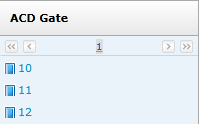
The ACD Gate quick filter populates depending on the recording integration and telephony equipment setup. If available, ACD/PBX values such as queue or gate can be listed by name or number, and you will see any such queues or gates that you have permission to view. Selecting an item from this list display calls that were delivered to that queue or gate.
ACD Group Quick Filter
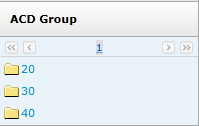
The ACD Group quick filter populates depending on the recording integration and information configured on the telephony equipment. If available, ACD/PBX values such as hunt or skill group can be listed by name or number, and you will see any such hunt or skill groups that you have permission to view. Selecting an item from this list display calls that were delivered to that hunt or skill group.
Categories Quick Filter
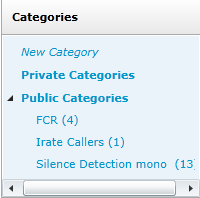
The Categories quick filter lists categories to which you have access. The number of calls in a category appears in parentheses next to the category name. Clicking a category will display any calls tagged with that category. Available category types include:
- Private — can be seen only by their creator and by superusers, and only these people can add or remove recordings from a private category.
- Public — can be seen by any user with access to the Call List. However, users can see only the calls within a public category for the inContact Groups and ACD Group(s) to which they have access. Only the creator of a public category can add calls to or remove calls from a public category.
You can create new categories from within the Categories quick filter. In addition to creating public, private, or shared categories, you can make sub-categories which inherit the status of their parent.
My Filters Quick Filter
The My Filters quick filter provides links to your private and public saved filters. Private filters are those you have saved and marked as private. Public filters are those you or any other user has saved and marked as public.
Tag Cloud Quick Filter
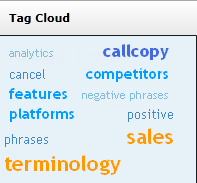
The Tag Cloud quick filter is available only if your organization uses inContact Speech Analytics. The Tag Cloud is used to sort call recordings by the tag groups assigned when the speech analytics engine reviewed the recording.
If you have created a large number of call tags, or one particular tag occurs very frequently, the Tag Cloud may not display correctly. Notify your inContact Speech Analytics administrator if you experience this issue.
The tag size is weighted as shown in this table:
| Weight | Found on (%) of the calls in the selection | Tag Image |
|---|---|---|
| 1 | 99% or more |

|
| 2 | 70% but less than 99% |

|
| 3 | 40% but less than 70% |

|
| 4 | 20% or more and less than 40% |

|
| 5 | less than 20% |

|