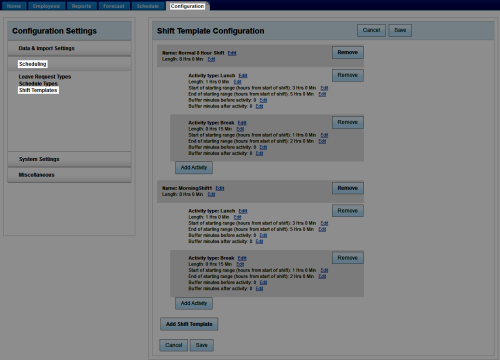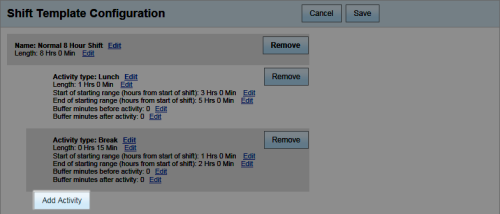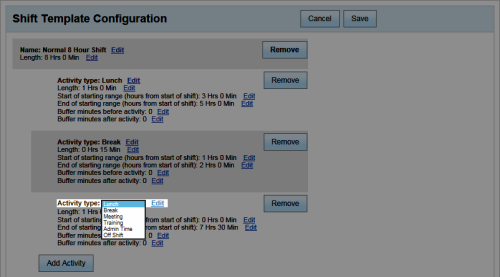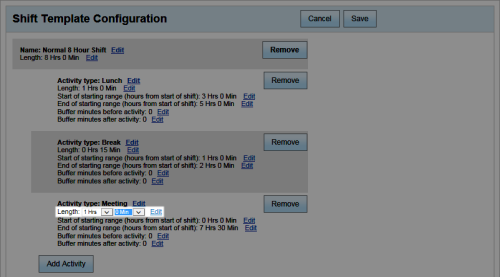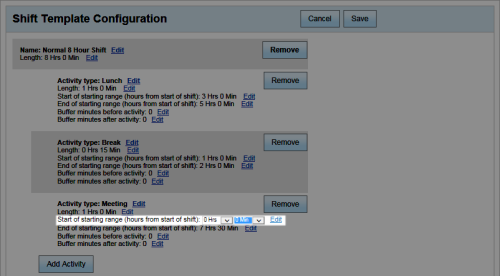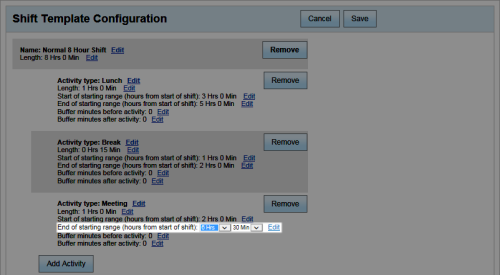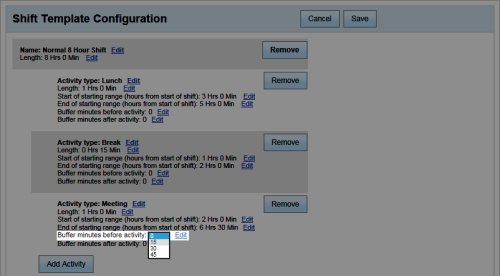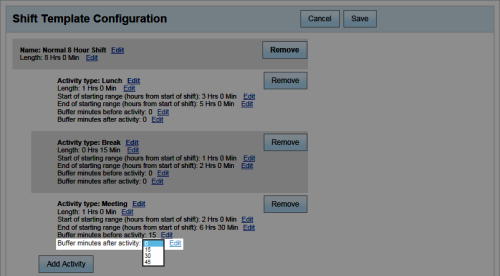Workforce Management > inContact WFM v1 Configuration > Labor, Shift and Schedule Settings > Shift Templates and Schedule Types > Adding Activities to Shift Templates
Add Activities to Shift Templates
Overview
Each shift typically has a variety of activities that regularly occur, but the timing of these activities may vary. inContact Workforce Management v1 allows you to add shift activity types to your shift templates, but configure their occurrence differently within each template.
This
For more information on shift activity types, see Shift Activity Types Overview. For more information on shift templates, see Shift Templates and Schedule Types Overview.
- In the inContact WFM v1 Web Portal, click ConfigurationSchedulingShift Templates.
- Locate the shift template in the Shift Template Configuration pane to which you want to add the activity and click Add Activity.
- Click Edit by the Activity Type field and then select an activity type from the drop-down list.
- Click Edit by the Length field and specify the total hours and minutes for the activity using the drop-down lists.
- Click Edit by the Start of starting range field and use the drop-down lists to specify the earliest time the activity can start in relation to the start of the shift.
- Click Edit by the End of starting range field and use the drop-down lists to specify the latest time the activity can start in relation to the start of the shift.
- Click Edit by the Buffer minutes before activity field and use the drop-down list to specify how many minutes must pass between the end of a previous activity and the beginning of this activity.
- Click Edit by the Buffer minutes after activity field and use the drop-down list to specify how many minutes must pass between the end of this activity and the beginning of the next.
- Click Save.