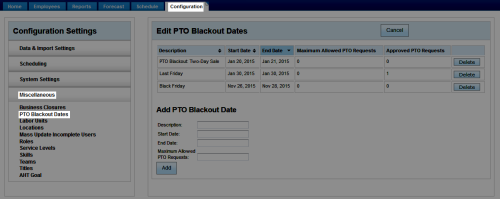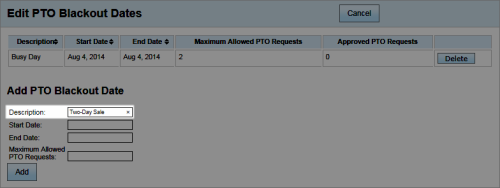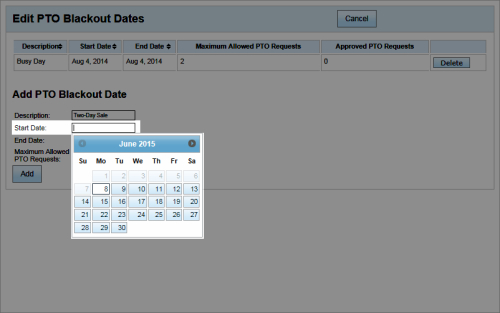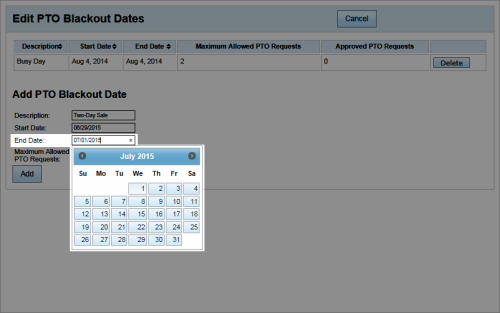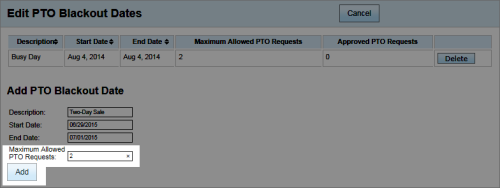Workforce Management > inContact WFM v1 Configuration > Labor, Shift and Schedule Settings > PTO Blackout Dates > Adding PTO Blackout Dates
Add PTO Blackout Dates
Overview
PTO blackout dates are periods defined by your organization during which personal time off is limited. This
For more information about PTO blackout dates, see PTO Blackout Dates Overview.
- In the inContact WFM v1 Web Portal, click ConfigurationMiscellaneousPTO Blackout Dates.
- In the Edit PTO Blackout Dates pane, following Add PTO Blackout Date, type a description for the blackout period in the Description field.
- Click the Start Date field and select a start date using the calendar.
- Click the End Date field and select a date using the calendar.
- Type the number of PTO requests that may be submitted during the blackout period in the Maximum Allowed PTO Requests field.
- Click Add.