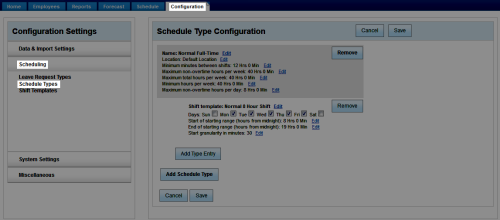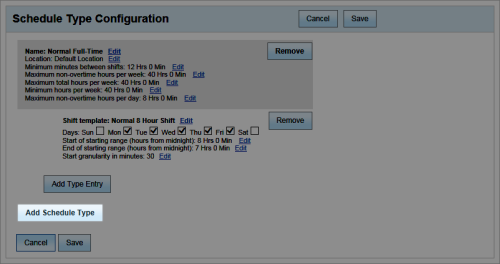Workforce Management > inContact WFM v1 Configuration > Labor, Shift and Schedule Settings > Shift Templates and Schedule Types > Creating Schedule Types
Create Schedule Types
Overview
Schedule types are used with shift templates to specify the rules for weekly and daily total time—such as whether a shift is part-time or full-time—and the types of shifts that can be assigned to employees during a week.
This
For more information on schedule types and how they work with shift templates, see Shift Templates and Schedule Types Overview.
- In the inContact WFM v1 Web Portal, click ConfigurationSchedulingSchedule Types.
- Click Add Schedule Type in the Schedule Type Configuration pane.
- Click Edit by the Name field and type a unique name for the template.
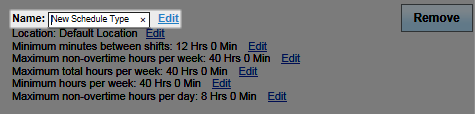
- Click Edit by the Location field and select a location from the drop-down list.
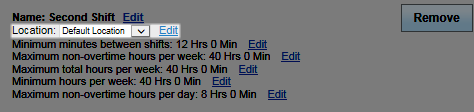
- Click Edit by the Minimum minutes between shifts field and use the drop-down lists to specify the total hours and minutes that must elapse between an employee's scheduled shifts.
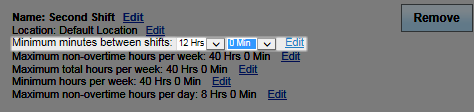
- Click Edit by the Maximum non-overtime hours per week field and use the drop-down lists to specify the total paid hours and minutes employees can work each week before they are in overtime.
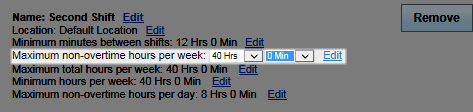
- Click Edit by the Maximum total hours per week field and use the drop-down lists to specify the total paid hours and minutes an employee can work in any given week. If overtime is not allowed, this setting should have the same value as the previous setting.
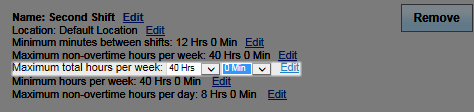
- Click Edit by the Minimum hours per week field and use the drop-down lists to specify the minimum paid hours and minutes for which an employee should be scheduled.
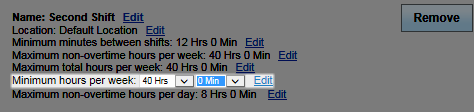
- Click Edit by the Maximum non-overtime hours per day field and use the drop-down lists to specify the maximum paid hours and minutes employees can work in a given day before they are in overtime.
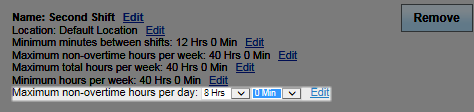
- Click Save.