Recording > Recording Playback > Working with Recordings > Applying a Manual Blackout to a Recording
Apply Manual Blackouts to Recordings
Required Permission — Allow Player Blackout
Overview
Blackouts are usually handled during the original interaction by the inContact WFO application or by an agent using On-Demand.
This
For more information, see Working with Recordings Overview or Security & Encryption Overview.
Manual blackouts result in permanent deletion of audio and video information from the file, and cannot be undone.
- Follow the procedure for Play Recordings.
- Note the start and end times of the portion to be blacked out as shown in the waveform display.
- Right-click in the waveform display and drag to select an area of the recording.
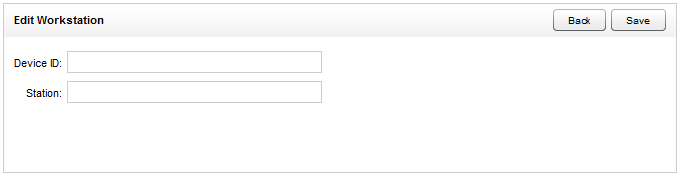
- In the Start field, type the time at which the blackout should begin.
- In the Stop field, type the time at which the blackout should end.
- Click OK, and then click OK again to confirm the blackout.
See Also
- Finding Recordings Overview — for more information on locating specific recorded interactions
- Details: Web Player — for more information on the waveform display in the Web Player interface.