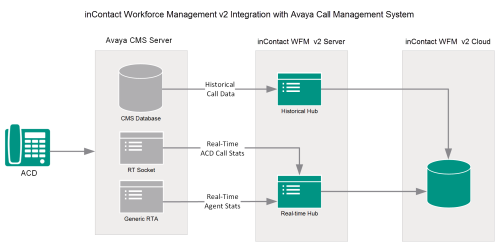Avaya CMS Integration Overview
To download a complete PDF guide for this integration, click here.
inContact Workforce Management v2 can integrate with the Avaya Call Management System (CMS) to receive both historical call data and real-time agent status information.
Historical data is imported via ODBC from the IBM Informix database in CMS. Avaya CMS offers both an External Call History Interface (ECHI) and an Internal Call History Interface (ICHI). Only one can be active at any given time. This integration can work with either.
Real-time agent status is obtained via the CMS Real Time Adherence (Generic-RTA) interface. Split/skill data is obtained through the CMS RT-Socket interface.
Integration Components
The following diagram shows a general architecture for this solution. The purpose of each Avaya CMS component is explained in the accompanying table. For details on the inContact WFM v2 components, see inContact Workforce Management v2 Integrations Overview.
| Component | Function |
|---|---|
| Avaya CMS | inContact WFM v2 imports historical call data from the CMS Informix database using an ODBC connection. |
| Generic-RTA Interface | Used by CMS to provide real-time statistical data for agents and splits/skills. |
| RT-Socket Interface | Used by CMS to provide real-time statistical data for agents and splits/skills. |
Customer Responsibilities
Customers are responsible for supplying the physical connection(s), IP connection(s), or both to the
The following table provides a high-level overview of the customer configuration steps in Avaya CMS integrations.
| Step | Description |
|---|---|
| 1 | Complete all necessary physical and IP connections between the inContact WFM v2 server(s) and the LAN. |
| 2 | Obtain any necessary Avaya software and licensing. |
| 3 | Configure (or confirm configuration of) the switch in CMS. |
| 4 | Allocate space for call records. |
| 5 | On the CMS server, create a user account for inContact WFM v2 and make it a member of the UNIX dbaccess group. |
| 6 | Enable either the ECHI or ICHI interface. |
| 7 | Start the Generic-RTA and RT-Socket interfaces. |
| 8 | Provide the CMS installation disk to the inContact WFM v2 installation team so they can install the Informix SDK with ODBC driver on the inContact WFM v2 server. |
| 9 |
Provide the following information to the installation team:
|