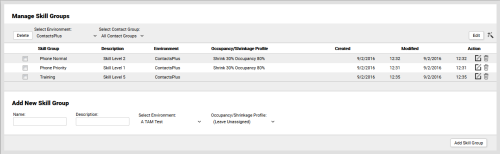Automatically Generate Skill Groups
Required Permission — WFM Permissions>Workforce>Skill Groups>Edit
Skill Groups define the combination of Skills and Skill Levels that are to be considered for skills-based scheduling.
This topic explains how to automatically generate Skill Groups in inContact WFMv2, which is the recommended method. You can also add Skill Groups manually (see Add Skill Groups).
For more information, see Skill Groups Overview.
- Click WFOWFMv2 PortalWorkforce Skill Groups.
- Click the Skill Group Identification Wizard icon (indicated by a magic wand) in the top right portion of the Manage Skill Groups page (shown earlier in this topic).
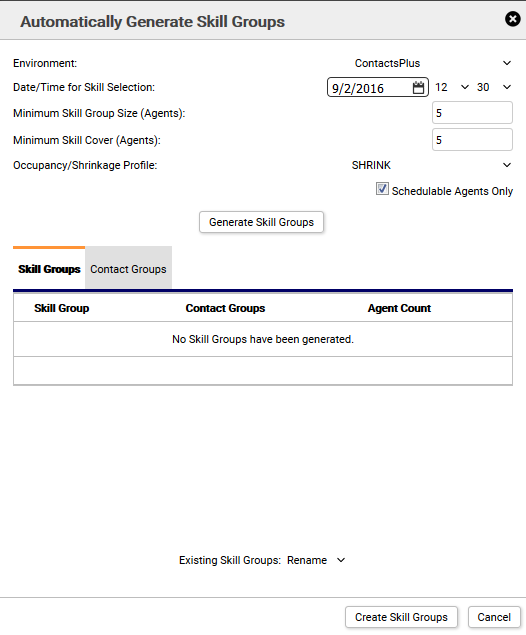
- Select an Environment from the drop-down list.
- Optional: For Minimum Skill Group Size (Agents), type a numeric value in the field. The default, recommended value is 5. This setting specifies the minimum number of agents required for a distinct Skill Group to be created. Any Skill Group with fewer agents will be combined with one or more other Skill Groups with the least difference in terms of skills.
- Optional: For Minimum Skill Cover (Agents), type a numeric value in the field. The default, recommended value is 5. This setting specifies the minimum number of agents required for a Contact Group. If a Skill Group has fewer than agents than the minimum specified in the previous setting, it will not be combined with other Skill Groups if the result would be fewer agents than this number in a Contact Group.
- Select an Occupancy/Shrinkage Profile from the drop-down list.
- Optional: Select the checkbox for Schedulable Agents. Agents are considered schedulable if they are assigned to a tour group and an organizational unit; have minimum and maximum weekly hours configured; have been assigned at least one skill; and are Active. See <hrefneeded>.
- Click Generate Skill Groups.
- Review the list of generated Skill Groups.
- For Existing Skill Groups, select either Rename or Delete from the drop-down list.
- Click Create Skill Groups.
It is generally recommended that you delete all Skills Groups and run the Skill Identification Wizard prior to each new schedule run to ensure all changes have been adequately capture. However, you should be aware that deleting or renaming existing Skill Groups in an Environment will invalidate all queued, executing, and completed schedule runs for that Environment.