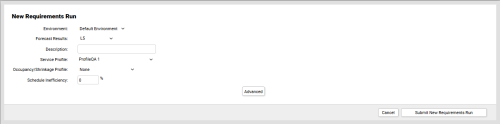Planning > Create Requirements Run
Create Requirements Run
Required Permission — WFM Permissions>Planner>Requirements Runs>Create
Overview
Requirements runs allow you to predict workforce needs based on historical patterns and user-configurable data.
This topic explains how to create a requirements run.
Before you can create a requirements run, you must have at least one published forecast and one Service Profile.
- Click WFOWFMv2 PortalPlannerNew Requirements Run.
- If you only have one Environment, skip to the next step. Otherwise, use the Environment drop-down list to select an Environment.
- For Forecast Results, select from the drop-down list of published forecasts.
- Type a value in the Description field. This field is required.
- For Service Profile, select from the drop-down list of existing Service Profiles.
- Optional: For Occupancy/Shrinkage Profile, select from the drop-down list of existing Occupancy/Shrinkage Profiles, or leave the setting at the default value of None.
- For Schedule Inefficiency, type a numeric value that represents the amount of inefficiency you are willing to accept in a schedule.
-
Optional: Advanced Configuration

To create a more granular requirements run, click Advanced and then do the following for each Contact Group:
- Select a Service Profile from the drop-down list.
- Select an Occupancy/Shrinkage Profile from the drop-down list.
- Type a numeric value for Schedule Inefficiency.
- Click Exclude in the Action column if you do not want the Contact Group to be considered in the requirements run.
- If there are other Contact Groups you want to include, select them from the drop-down list, then click Include. You will need to repeat steps A-D for each additional Contact Group.
- Click Submit New Requirements Run.
Requirements runs may take some time to process. To see the status of your run, see View Requirements Runs).