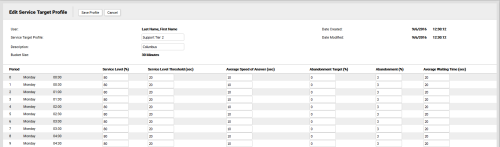Edit Service Target Profiles
Required Permission — WFM Permissions>Planner>Service Target Profiles>Create, WFM Permissions>Planner>Service Target Profiles>Edit Others, or both
Service Target Profiles can specify service metrics for your contact center on a very granular level. They are used in the Call Service Targets section of a Service Profile.
This topic explains how to edit Service Target Profiles in inContact WFMv2.
For more information, see Service Target Profiles Overview.
This page opens automatically when you complete the Add Service Target Profiles task. In this scenario, skip the first two steps of this task.
The list of Periods begins with Monday at 00:00 (12:00 AM) and ends with Sunday at 23:30 (11:30 PM). If you do not want to specify metrics for a specific period, you can leave it at the default settings. However, each field must contain a value.
- Click WFOWFMv2 PortalPlanner Service Target Profiles.
- Click the Edit icon for the Service Target Profile you want to edit.
- Optional: Type a new value in the Service Target Profile field to change the name of the Service Target Profile.
- Optional: Type a new value in the Description field to change the description of the Service Target Profile.
- For the first period you want to edit, type a numeric value in Service Level (%). The default value is 80.
- For the first period you want to edit, type a numeric value in Service Level Threshold (sec). The default value is 20.
- For the first period you want to edit, type a numeric value in Average Speed of Answer (sec). The default value is 10.
- For the first period you want to edit, type a numeric value in Abandonment Target (%). The default value is 0.
- For the first period you want to edit, type a numeric value in Abandonment (%). The default value is 3.
- For the first period you want to edit, type a numeric value in Average Waiting Time (sec). The default value is 20.
- Repeat steps 5-10 until you have updated the metric values for every applicable period.
- Click Save Profile.