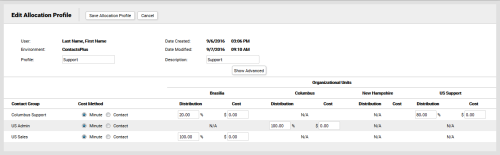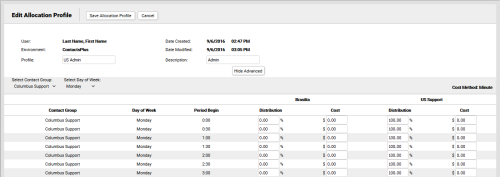Edit Allocation Profiles
Required Permission — WFM Permissions>Planner>Allocation Profiles>Create, WFM Permissions>Planner>Allocation Profiles>Edit Others, or both
Allocation Profiles are sets of configuration options that define the distribution of workload across an environment. They are used when viewing agent requirements as part of the inContact WFMv2 Planning process.
This topic explains how to edit Allocation Profiles in inContact WFMv2.
For more information, see Allocation Profiles Overview.
This page opens automatically when you complete the Add Allocation Profiles task. In this scenario, skip the first two steps of this task.
If you have permissions to view, but not edit, Allocation Profiles, the displayed fields will be read-only.
The total allocation for each Contact Group must equal 100%. For Contact Groups that are associated with only one Organizational Unit (such as US Admin in the preceding image), you must change the Distribution value from the default to 100% or you will not be able to save the profile.
Advanced settings allow you to configure allocation on a much more granular level. You must configure either basic or advanced settings, but not both. If you decide to use advanced settings, you must configure every time period for every day of the week on which you need to allocate staff.
- Click WFOWFMv2 PortalPlanner Allocation Profiles.
- Click the Edit icon for the Allocation Profile you want to edit.
- Optional: Type a new value in the Profile field to change the name of the Allocation Profile.
- Optional: Type a new value in the Description field to change the description of the Allocation Profile. This field initially contains the profile name.
- For Cost Method, select either Minute or Contact to specify whether cost should be calculated per minute of talk time or per contact.
-
Configure Basic Settings

- For the first Contact Group in the list, type a value in the Distribution field under the first applicable Organizational Unit. The default value is 00.00%. This field is required.
- Optional: For the first Contact Group in the list, type a value in the Cost field under the first applicable Organizational Unit. The default value is $0.00.
-
Optional: Configure Advanced Settings

- Click Show Advanced.
- For Select Contact Group, select from the drop-down list of Contact Groups in the Environment.
- For Select Day of Week, select the day you want to configure from the drop-down list.
- For the first time period, type a value in the Distribution field.
- Optional: For the first time period, type a value in the Cost field.
- Repeat steps D and E for each time period that day.
Repeat this process for each applicable day of the week.
- Click Save Profile.