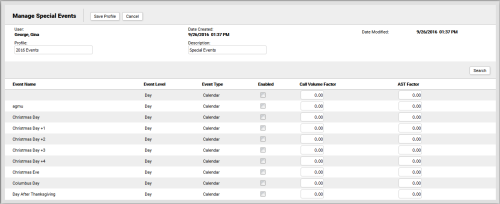Edit Special Event Profiles
Required Permission — WFM Permissions>Forecaster>Special Event Profiles>Create, WFM Permissions>Forecaster>Special Event Profiles>Edit Others, or both
Overview
Special Event Profiles can be used to adjust how inContact WFMv2 handles call volume and average service time for the special events in your system.
This topic explains how to edit Special Event Profiles in inContact WFMv2.
For more information, see Special Event Profiles Overview.
This page opens automatically when you complete the Add Special Event Profiles task. In this scenario, skip the first two steps of this task.
- Click WFOWFMv2 PortalForecaster Special Event Profiles.
- Click the Edit icon for the Special Event Profile you want to edit.
- Optional: Type a new value in the Profile field to change the name of the Special Event Profile.
- Optional: Type a new value in the Description field to change the description of the Special Event Profile.
- For the first special event you want to edit, do one or more of the following:
- Select the checkbox for the Enabled field if you want this event to be considered when forecasts are generated. inContact WFMv2 ignores special events that are not enabled.
- Type a numeric value in the Call Volume Factor field.
- Type a numeric value in the AST Factor field.
- Repeat the previous step for each special event you want to edit.
- Click Save Profile.