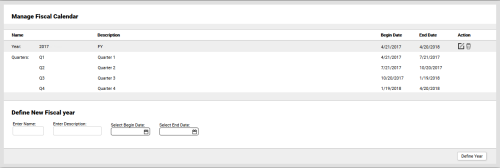inContact WFMv2 Administration > System Settings and Audit Logs > Define Fiscal Year
Define Fiscal Year
Required Permission — WFM Permissions>System>Fiscal Calendar>Edit
Overview
inContact WFMv2 allows you to configure a fiscal calendar for planning purposes if your organization does not operate on a calendar year.
This topic explains how to define a new fiscal year.
- Click WFOWFMv2 PortalSystem SettingsFiscal Calendar.
- For Enter Name, type a value in the text field (for example, 2017). This field is required.
- For Enter Description, type a value in the text field (for example, Fiscal Year). This field is required.
- For Select Begin Date, click the calendar icon and set the starting date for the fiscal year.
- For Select End Date, click the calendar icon and set the ending date for the fiscal year.
- Click Define Fiscal Year.
The new fiscal year will appear in the list, with the appropriate number of quarters based on the starting and ending dates you specified. You may need to adjust the quarterly starting and ending dates manually. See Edit Fiscal Calendar.