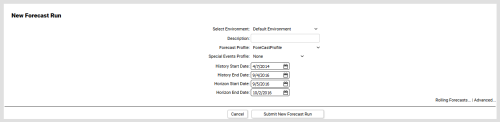Forecasting > Create Forecast Run
Create Forecast Run
Required Permission — WFM Permissions>Forecaster>Forecast Runs>Create
Overview
Forecasts are predictions of future call volume based on historical volumes. inContact WFMv2 offers a number of algorithms you can use to produce forecasts.
This topic explains how to create a forecast run.
Before you can create a forecast run, you must have created at least one Forecast Profile.
- Click WFOWFMv2 PortalForecasterNew Forecast Run.
- If you only have one Environment, skip to the next step. Otherwise, use the Environment drop-down list to select an Environment.
- Type a value in the Description field. This field is required.
- For Forecast Profile, select from the drop-down list of existing Forecast Profiles.
- For Special Events Profile, select from the drop-down list of existing Special Events Profiles, or leave the setting at the default value of None.
- For History Start Date, select the first date of the historical period you want inContact WFMv2 to use to create the forecast. This date must be a Monday. If you do not specify a date, the earliest Monday for which data is available in the database is used by default.
- For History End Date, select the last date of the period you want inContact WFMv2 to use to create the forecast. This date must be a Sunday if your system's First Day of Week setting is Monday (see Configure Application Settings). If you do not specify a date, the latest Sunday for which data is available in the database is used by default.
- For Horizon Start Date, select the first date of the future period for which you want inContact WFMv2 to create the forecast. This date must be a Monday if your system's First Day of Week setting is Monday (see Configure Application Settings). If you do not specify a date, the first Monday after the latest Sunday for which data is available in the database is used by default.
- For Horizon End Date, select the last date of the future period for which you want inContact WFMv2 to create the forecast. This date must be a Sunday. If you do not specify a date, the Sunday which is four weeks after the Horizon Start Date is used by default.
- Click Submit New Forecast Run.
Forecast runs may take some time to process. To see the status of your run, see View Forecast Runs and Results).