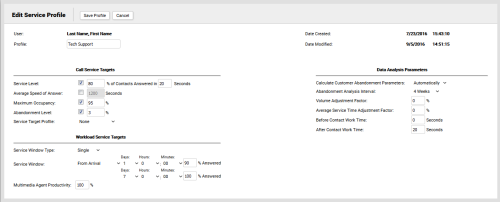Edit Service Profiles
Required Permission — WFM Permissions>Planner>Service Profiles>Create, WFM Permissions>Planner>Service Profiles>Edit Others, or both
Service Profiles are sets of configuration options for generating agent requirements as part of the inContact WFMv2 Planning process.
This topic explains how to edit Service Profiles in inContact WFMv2.
For more information, see Service Profiles Overview.
This page opens automatically when you complete the Add Service Profiles task. In this scenario, skip the first two steps of this task.
- Click WFOWFMv2 PortalPlanner Service Profiles.
- Click the Edit icon for the Service Profile you want to edit.
If you see profiles that you did not create, but they do not display an Edit icon, you may have permission to view a list of profiles created by others, or the details of those profiles, but not edit them. In this situation, talk to your system administrator.
- Optional: Type a new value in the Profile field to change the name of the Service Profile.
- Optional: Select the checkbox(es) for one or more Call Service Targets.
-
Optional: Set Workload Service Targets

- For Service Window Type, select one of the following from the drop-down list: Single or Multiple.
- For Service Window, select one of the following from the drop-down list: From Arrival or During Open Hours.
- Use the Days, Hours, and Minutes drop-down lists to set the time parameters for the service window. You can set both a primary and a back-up level.
- Type a numeric value in the % Answered field.
- If you selected Multiple for Service Window Type, select one of the following from the After Hours Contacts drop-down list: From Arrival or During Open Hours.
- If you selected Multiple for Service Window Type, use the Days, Hours, and Minutes drop-down lists to set the time parameters for after hours contacts. You can set both a primary and a back-up level.
- Type a numeric value in the % Answered field.
- Type a numeric value in the Multimedia Agent Productivity field. The default value is 100%.
- For Calculate Customer Abandonment Parameters, select one of the following from the drop-down list: Automatically or Manually. The default value is Automatically.
- If you selected Automatically, skip to the next step. Otherwise, type numeric values in the Abandonment Percentage fields to specify the number of contacts you expect will abandon after waiting the specified average wait time (AWT), as measured in seconds.
- If you selected Manually, skip to the next step. Otherwise, select a number of weeks from the Abandonment Analysis Interval drop-down list. This specifies the period inContact WFMv2 will examine to calculate customer abandonment. The default value is 4 Weeks.
- Optional: Type a numeric value in the Volume Adjustment Factor field to specify a percentage by which contact volume should be adjusted for this profile. The field accepts positive or negative values. The default value is 0%.
- Optional: Type a numeric value in the Average Service Time Adjustment Factor field to specify a percentage by which average service time should be adjusted for this profile. The field accepts positive or negative values. The default value is 0%.
- Optional: Type a numeric value in the Before Contact Work Time field to specify a constant amount of time to be prepended to the average handling time values to account for non-phone agent work time.
- Optional: Type a numeric value in the After Contact Work Time field to specify a constant amount of time to be appended to the average handling time values to account for non-phone agent work time. The default value is 20 seconds.
- Click Save Profile.