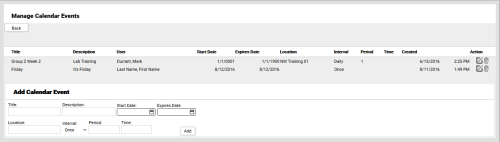inContact WFMv2 Administration > inContact WFMv2 Portal Overview > Home Page > Add Events in the Portal
Add Events in the Portal
Required Permission — WFM Permissions>Home Page>Events>Edit
Overview
The inContact WFMv2 Portal home page provides users with quick access to information that administrators have made available.
This topic explains how to add events to the calendar that appears in the inContact WFMv2 Portal. Events do not appear on the Workstation home page, nor do they appear on the My Calendar page.
For more information, see inContact WFMv2 Portal Overview
- Click WFOWFMv2 PortalWFMv2 Portal Home.
- Under the calendar, click Manage Events.
- Type a heading for the event in the Title field. This field is required.
- Optional: Type information about the event in the Description field.
- Using the date selectors, set the event's Start Date and, if appropriate, Expires Date. For one-time events, set the same values for both fields.
- Optional: Type a value in the Location field.
- Optional: For Interval, select a value from the drop-down list of these choices: Once, Daily, Weekly, Monthly, Yearly.
- Optional: Type a duration (in hours) for the event in the Period field.
- Optional: Type a value in the Time field.
- Click Add.
- Click Back to return to the Portal home page.