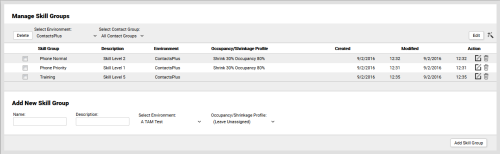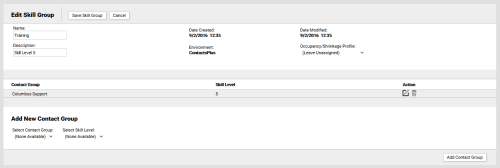Edit Skill Groups
Required Permission — WFM Permissions>Workforce>Skill Groups>Edit
Skill Groups define the combination of Skills and Skill Levels that are to be considered for skills-based scheduling.
There are two ways to edit Skill Groups in inContact WFMv2. This topic explains both methods.
For more information, see Skill Groups Overview.
Edit Multiple Skill Groups
This method allows you to edit multiple Skills Groups from the Manage Skill Groups page. It does not allow you to change the Contact Groups associated with a Skill Group.
- Click WFOWFMv2 PortalWorkforce Skill Groups.
- If you only have one Environment, skip to the next step. Otherwise, use the Select Environment drop-down list to select the correct Environment.
- Optional: Use the Select Contact Group drop-down list to filter by Contact Group.
- Click Edit in the upper right section of the Manage Skill Groups page (shown earlier in this topic).
- Revise the values you want to change. The Skill Group, Description, and Occupancy/Shrinkage Profile fields are editable.
- Click Update.
Edit Individual Skill Groups
This method only enables you to edit one Skills Group at a time, but it does allow you to change the Contact Groups associated with a Skill Group.
- Click WFOWFMv2 PortalWorkforce Skill Groups.
- If you only have one Environment, skip to the next step. Otherwise, use the Select Environment drop-down list to select the correct Environment.
- Optional: Use the Select Contact Group drop-down list to filter by Contact Group.
- Click the Edit icon for the Skill Group you want to edit.
- Revise the values you want to change. The Name, Description, and Occupancy/Shrinkage Profile fields are editable.
-
Optional: Add A Contact Group

To add a Contact Group to an existing Skill Group:
- For Select Contact Group, select from the drop-down list of Contact Groups in the Environment that are not already associated with a Skill Group.
- For Select Skill Level, select from the drop-down list of Skill Levels for the Contact Group that are not already associated with a Skill Group.
- Click Add Contact Group.
-
Optional: Edit An Associated Contact Group

To change the Skill Level for a Contact Group in an existing Skill Group:
- Click the Edit icon for the Contact Group you want to edit.
- For Skill Level, select a value from the drop-down list.
- Click the checkmark to save your changes or, if you decide no changes are needed, click the X to cancel.
- Optional: To delete a Contact Group from an existing Skill Group, click the Delete icon for that Contact Group.
- Click Save Skill Group.