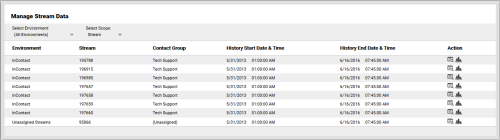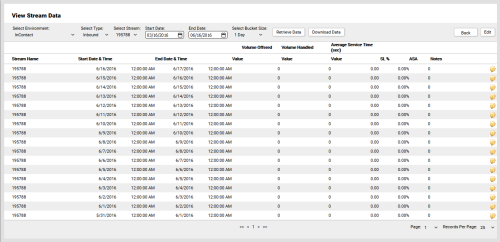View Stream Data
Required Permission — WFM Permissions>Manage>Stream Data>View
Overview
Streams represent the data associated with different contact types, such as outbound, chat, email, and so forth. For call traffic, they are typically the same as the skills, VDNs, or gates in your ACD.
This topic explains how to view Stream data in inContact WFMv2.
For more information, see Streams Overview.
- Click WFOWFMv2 PortalManageStream Data in the inContact WFMv2 menu.
- If you only have one Environment, skip to the next step. Otherwise, use the Select Environment drop-down list to select an Environment. You can alternatively choose to view Stream data for All Environments.
- For Select Scope, select Stream from the drop-down list. The default value is Contact Group.
- Click the View icon for the Stream you want to view.
-
Optional: Filter View

To further filter your view of Stream data, do one or more of the following:
- For Select Environment, select from the drop-down list of available Environments.
- For Select Type, select either Inbound or Outbound from the drop-down list.
- For Select Contact Group, select one or more of the Contact Groups available for this Environment.
- Select a Start Date and End Date to limit your view to a specific time period.
- For Select Bucket Size, choose from the drop-down list to change the data interval for your view. Choices range from 30 Minutes to 1 Year.
After making your selections, click Retrieve Data.
- Optional: Click Download to view or save a copy of the data in comma-separated values (.csv) format.