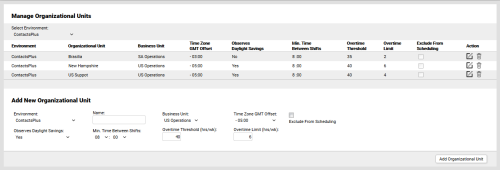inContact WFMv2 Administration > Organizational Settings > Organizational Units > Add Organizational Units
Add Organizational Units
Required Permission — WFM Permissions>Contact Centers>Organizational Units>Edit
Overview
Organizational Units are primarily used to represent the different physical locations where your agents work.
This topic explains how to add Organizational Units in inContact WFMv2.
For more information, see Organizational Units Overview.
- Click WFOWFMv2 PortalContact Centers Organizational Units.
- If you only have one Environment, skip to the next step. Otherwise, use the Environment drop-down list in the Add New Organizational Unit section to select an Environment.
- Type a value in the Name field. This field is required.
- For Business Unit, select from the drop-down list of available Business Units for the Environment. The default value is (None).
- For Time Zone GMT Offset, select the correct offset from the drop-down list. For example, if the Organizational Unit is in the Eastern US time zone, select -5:00. The default value is -12:00.
- Optional: Select the checkbox for Exclude From Scheduling if this setting applies.
- For Observes Daylight Savings, select Yes or No from the drop-down list. The default value is Yes.
- For Min. Time Between Shifts, select the number of hours and minutes that must pass for the same agent between the end of one shift and the beginning of another. The default value is 01:00.
- For Overtime Threshold (hrs/wk), type the number of hours per week agents can work before they are considered to be in overtime. The default value is 40. This field is required, but the value can be 0.
- For Overtime Limit (hrs/wk), type the number of overtime hours per week for which an agent can be scheduled. The default value is 6. This field is required, but the value can be 0
- Click Add Organizational Unit.