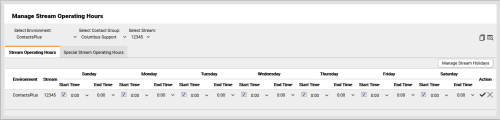inContact WFMv2 Administration > Organizational Settings > Operating Hours > Copy Operating Hours for Streams
Copy Operating Hours for Streams
Required Permission — WFM Permissions>Operating Hours>Stream Operating Hours>Edit
Overview
Operating Hours for a Stream define when there is traffic on that Stream. If you have multiple Streams with the same Operating Hours, you can configure one of the Streams and then copy the hours to other Streams.
This topic explains how to copy Operating Hours for Streams in inContact WFMv2.
For more information, see Operating Hours Overview.
inContact recommends that you set Stream Operating Hours to 24/7. To do this, leave the start and end times for each day at the default value of 0:00. If you decide to set specific hours, use the time zone for the Organizational Unit to which this Stream belongs.
- Click WFOWFMv2 PortalOperating Hours Stream.
- If you only have one Environment, skip to the next step. Otherwise, use the Select Environment drop-down list to select an Environment.
- For Select Contact Group, select from the drop-down list of available Contact Groups for the Environment.
- For Select Stream, select from the drop-down list of available Streams for the Contact Group.
- Click the Copy icon in the upper right portion of the Manage Stream Operating Hours page.
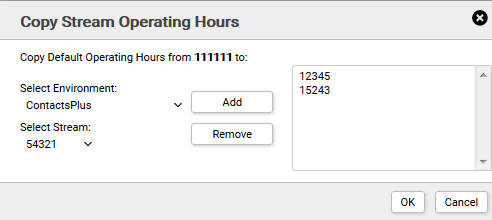
- For Select Environment, select an Environment from the drop-down list.
- For Select Stream, select from the drop-down list of Streams available in the Environment.
- Click Add.
- Optional: Repeat steps 7 and 8 to select additional Streams.
- Optional: Click a Stream in the list and then click Remove if you decide that Stream should not be included.
- Click OK.