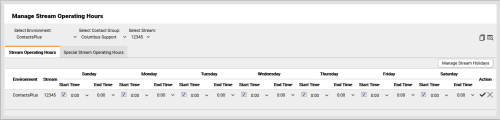inContact WFMv2 Administration > Organizational Settings > Operating Hours > Add or Edit Operating Hours for Streams
Add or Edit Operating Hours for Streams
Required Permission — WFM Permissions>Operating Hours>Stream Operating Hours>Edit
Overview
Operating Hours for a Stream define when there is traffic on that Stream.
This topic explains how to add Operating Hours for Streams in inContact WFMv2.
For more information, see Operating Hours Overview.
inContact recommends that you set Stream Operating Hours to 24/7. To do this, leave the start and end times for each day at the default value of 0:00. If you decide to set specific hours, use the time zone for the Organizational Unit to which this Stream belongs.
- Click WFOWFMv2 PortalOperating Hours Stream.
- If you only have one Environment, skip to the next step. Otherwise, use the Select Environment drop-down list to select an Environment.
- For Select Contact Group, select from the drop-down list of available Contact Groups for the Environment.
- For Select Stream, select from the drop-down list of available Streams for the Contact Group.
- Click the Edit icon for the Stream you want to configure. New Streams appear in the list with all Operating Hours set to 0:00.
- Optional: Clear the checkbox for one or more days if the Stream is always closed for that day.
- To establish Operating Hours for each day, select a Start Time and End Time from the drop-down lists. List values are in military, or 24-hour, time.
- Click the checkmark to save your changes or, if you decide no changes are needed, click the X to cancel.