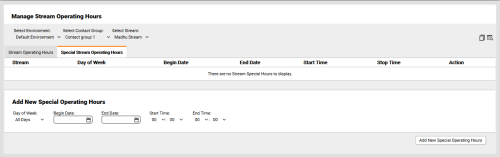Add Special Operating Hours for Streams
Required Permission — WFM Permissions>Operating Hours>Stream Operating Hours>Edit
Overview
Operating Hours for a Stream define when there is traffic on that Stream. Special Operating Hours can be used to define temporary periods when the default hours do not apply.
This topic explains how to add Special Operating Hours for Streams in inContact WFMv2.
For more information, see Operating Hours Overview.
- Click WFOWFMv2 PortalOperating Hours Stream.
- If you only have one Environment, skip to the next step. Otherwise, use the Select Environment drop-down list to select an Environment.
- For Select Contact Group, select from the drop-down list of available Contact Groups for the Environment.
- For Select Stream, select from the drop-down list of available Streams for the Contact Group.
- Click the Special Stream Operating Hours tab.
- For Day of Week, select from the drop-down list of Sunday through Saturday. The default value is Sunday.
- For Begin Date and End Date, use the date selectors to define the period during which the Special Operating Hours apply.
- Select a Start Time from the drop-down list. List values are in military, or 24-hour, time.
- Select an End Time from the drop-down list. List values are in military, or 24-hour, time.
- Click Add New Special Operating Hours.