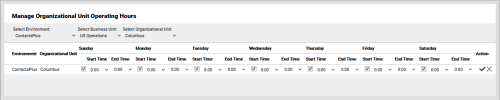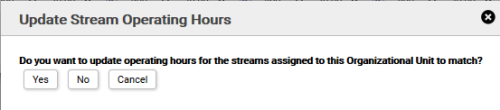inContact WFMv2 Administration > Organizational Settings > Operating Hours > Add or Edit Operating Hours for Organizational Units
Add or Edit Operating Hours for Organizational Units
Required Permission — WFM Permissions>Operating Hours>Organizational Unit Operating Hours>Edit
Overview
Operating Hours for an Organizational Unit define when that site is open.
This topic explains how to add Operating Hours for Organizational Units in inContact WFMv2.
For more information, see Operating Hours Overview.
Operating Hours for Organizational Units should be configured using the local time zone for that unit.
- Click WFOWFMv2 PortalOperating Hours Organizational Unit.
- If you only have one Environment, skip to the next step. Otherwise, use the Select Environment drop-down list to select an Environment.
- For Select Business Unit, select from the drop-down list of available Business Units for the Environment.
- For Select Organizational Unit, select from the drop-down list of available Organizational Units for the Business Unit.
- Click the Edit icon for the Organizational Unit you want to configure. New Organizational Units appear in the list with all Operating Hours set to 0:00.
- Optional: Clear the checkbox for one or more days if the Organizational Unit is always closed for that day.
- To establish Operating Hours for each day, select a Start Time and End Time from the drop-down lists. List values are in military, or 24-hour, time.
- Click the checkmark to save your changes or, if you decide no changes are needed, click the X to cancel.
- To update the Operating Hours of any associated Streams to match the Organizational Unit, click Yes. To save the Operating Hours for the Organizational Unit without updating the Streams, click No.