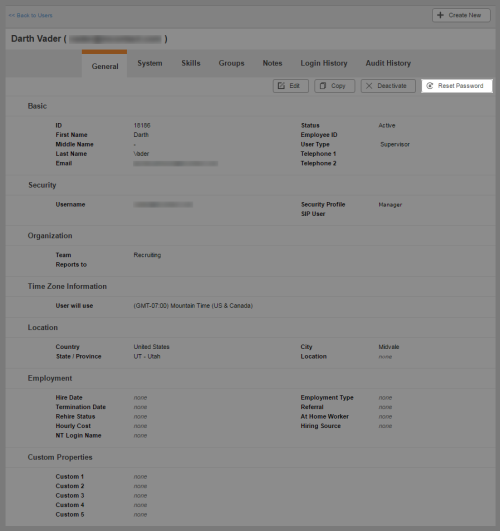Required security profile permissions: Users Edit.
You can change the password a user needs to log in to the system.
For more information, see Users Overview.
-
Click Admin Users Users.
-
Use the page links on the bottom of the table or the search feature on the top to locate the user profile you want to modify. Click anywhere in the row corresponding to that user profile to open it.
-
Click Reset Password.
If the security profile applied to the user has a Generate Random Passwords policy, the user receives an email containing a new random password.
-
If the security profile applied to the user does not have a Generate Random Passwords policy, a Reset Password window appears. Type the new password in the New Password and Confirm New Password fields and click Done.
See Also
- Create/Edit a New Single User — for instructions for creating a new, or modifying an existing, user account.
- Page Details: User Profile General Tab — for details about all buttons and fields in the Details tab.