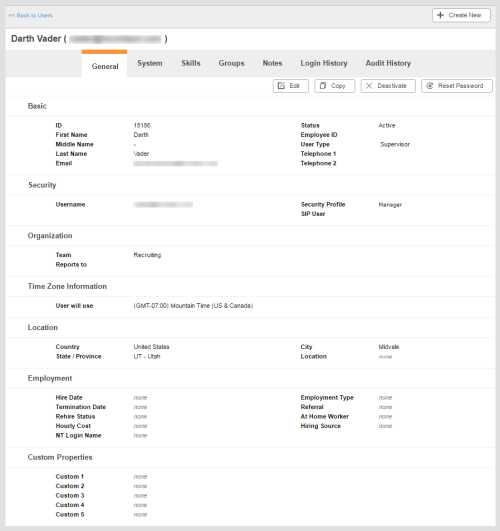Required security profile permissions: Users View and access to teams
Overview
You can view details about any user your security profile allows you to access. With the correct permissions, you can use the Details tab to edit, deactivate, activate, or copy a user profile. You can also reset a user's password.
For more information, see Users Overview.
Buttons
- Edit
- Enables you to edit the user profile details listed on the page.
- Copy
- Duplicates the user profile. This enables you to create similar user profiles by changing only a few fields.
- Deactivate/Activate
- If the button is Deactivate, it deactivates a currently active account. If the button is Activate, it activates a currently inactive account.
- Reset Password
- Resets the user profile password. The system sends an email to the user at the specified email address, the user clicks a link provided in the email, and resets the password.
Basic
- ID
- The unique, system-assigned ID of the user. This is blank when you create a new user and you cannot edit it.
- First Name
- The first name of the user.
- Middle Name
- The middle name of the user, if specified.
- Last Name
- The last name of the user.
- The email address of the user. This is the email address to which reports, password resets, and any other emails initiated from within the system go.
- Status
- The current status of the user account. It is either Active or Inactive. This is only available in the user profile Details tab after creation.
- User Type
- This field is visible only if your system includes inContact WFO, inContact WFMv2, or both, and if the user has been assigned to a team that is WFO-enabled, inContact WFM-enabled, or both. The field is required. It accepts the values of Agent, Supervisor, or Admin from a drop-down list. inContact WFO and inContact WFMv2 both treat agents differently from other users. While you can designate users as Supervisor or Admin if appropriate for your organization’s needs, it is critical to correctly select Agent for all users who should be treated as agents in the inContact WFO application, the inContact WFMv2 application, or both.
- Telephone 1
- This field is visible only if your system includes inContact WFMv2 and if the user is assigned to an inContact WFM-enabled team. It allows you to add a telephone number to the user record, other than their inContact PBX-associated number. The field is informational, and the value is not used by the inContact WFMv2 application itself.
- Telephone 2
- This field is visible only if your system includes inContact WFMv2 and the user is assigned to an inContact WFM-enabled team. It allows you to add a second telephone number to the user record, other than their inContact PBX-associated number. The field is informational, and the value is not used by the inContact WFMv2 application itself.
Security
- Username
- The username of the user. The user must use this to log in to the system. It must follow the format of an email address.
- Security Profile
- The name of the security profile assigned to the user.
- Federated Identity
- Available only if you have the federated identity feature enabled in your business unit. For more information, contact your inContact account manager. The unique value that is passed as part of the federated identity authentication assertion. The value is tied to the user requesting access to inContact in your IDP system.
- SIP User
- If you have configured SIP in your environment, the SIP username of this user in the format sip:user@domain.com.
Organization
Time Zone Information
- User Will Use
- The time zone from which the user is working.
- Time Display Format
- Only available in an inContact WFO environment. It specifies whether time appears in a 12-hour (AM/PM) format or 24-hour format for the user.
Location
- Country
- The country from which the user is working.
- State/Province
- The state or province from which the user is working.
- City
- The city from which the user is working.
- Location
- The user's location. This can be the building where the user works, the floor of the building, or any other location you choose for your environment.
Employment
- Hire Date
- The date on which the user was hired.
- Termination Date
- The date on which the user's employment was terminated.
- Rehire Status
- Whether the user is Eligible or Not Eligible for rehire at a future date.
- Hourly Cost
- The user's hourly salary.
- NT Login Name
- The user's NT login name.
- Employment Type
- The user's current employment type. It can be Full-Time, Part-Time, Temporary, Outsource, or Other.
- Referral
- Referral information about the user.
- At Home Worker
- A checkbox indicating, when checked, that the user works remotely.
- Hiring Source
- Free-form information about where the user came from.
Custom Properties
- Custom 1, Custom 2, Custom 3, Custom 4, Custom 5
- By default, these five fields are called Custom 1, Custom 2, Custom 3, Custom 4, and Custom 5; however, you can customize the names of the fields in your business unit settingsbusiness unit settings. You can assign values to these fields per-user in this tab by clicking the Edit button. Because the fields vary by organization, you must contact your contact center manager to find out how to use these fields in your business unit. All five fields have a character limit of 40.