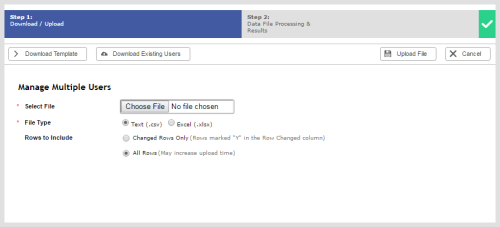Required security profile permissions: Users Create.
Overview
You can upload multiple users at the same time either to create new skills or to modify existing ones. If you use the bulk upload tool to modify existing users, it is a best practice to use the Row Changed column in the file where you indicate which skills changed. Otherwise, inContact considers all rows to be updated and takes much longer to upload the file. This topic documents all fields and buttons available when you upload new or modified users in bulk.
For more information, see Users Overview.
Buttons
- Download Template
- Downloads a spreadsheet template in .csv format that includes all columns you need to fill in to bulk upload users.
- Download Existing Records
- Downloads a spreadsheet in .csv format that contains all users in your business unit. This enables you to easily modify settings for existing users.
- Upload File
- Uploads the file you selected and processes the rows to convert them to users.
- Cancel
- Cancels the request to upload users.
Fields
- Select File
- Enables you to locate a file on your hard drive containing users you want to upload.
- File Type
- The type of you file you selected in Select File. It must be either Text (.csv) or Excel (.xlsx).
- Rows to Include
- Whether you want to process Changed Rows Only or All Rows. If you choose Changed Rows Only, you must mark Y in the Rows Changed column of the spreadsheet for all rows that you modified.