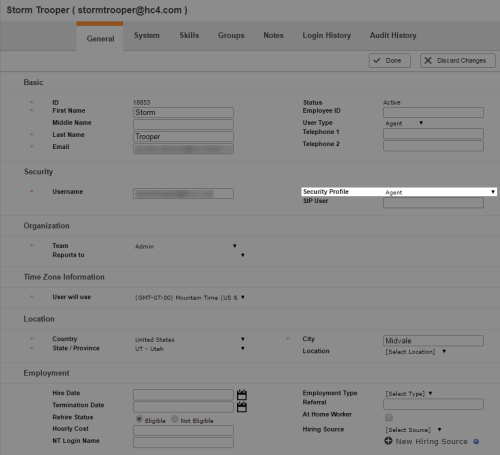Required security profile permissions: Users Edit.
A user in your contact center can only have one security profile at a time, and each user must have one. Sometimes, because of a promotion or other reasons, you might have to assign users to different security profiles. You can do so by editing the user account.
For more information, see Security Profiles Overview and Users Overview.
-
Click Admin Users Users.
-
On the users table page, use the search feature on top of the table or the navigation buttons on the bottom to locate the user whose security profile you want to change.
-
Click anywhere in the row of the user whose security profile you want to change.
- In the General tab, click Edit.
-
In the Security section, use the Security Profile drop-down to select the security profile you want to apply to the user.
- Click Done.
See Also
- Create/Edit a Security Profile — for instructions for creating a new security profile.
- Page Details: Create New Single User — for details about all options available when you modify a user's profile.