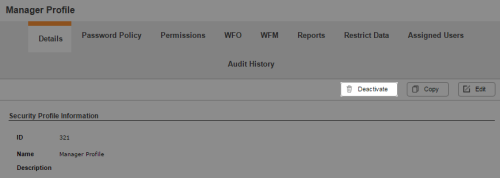Required security profile permissions: Security Profile Deactivate.
If you no longer want to use a security profile, you can deactivate it to prevent other administrators from assigning it to users. You cannot deactivate a security profile that is currently assigned to any users. You must first assign users with the security profile to another security profile, then you can deactivate it.
For more information, see Security Profiles Overview.
-
(OPTIONAL) If the security profile is assigned to any users, determine which users have it and assign them to a different profile.

-
Click Admin Users Security Profiles.
-
In the table, locate the security profile you want to deactivate and click anywhere in its row to open it.
- Click the Assigned Users tab.
- Take note of all the users in the table. Change the security profile of all those users to a different profile.
-
-
Click Admin Users Security Profiles.
-
In the table, locate the security profile you want to deactivate and click anywhere in its row to open it.
The security profile details modal appears.
-
Click Deactivate.
If you do not see the Deactivate button, you either do not have the correct permission to deactivate a security profile or at least one user is still assigned to the security profile. Click the Assigned Users tab to verify that no users are assigned to the profile.
See Also
- Create/Edit a Security Profile — for instructions for creating a new security profile or modifying an existing one.