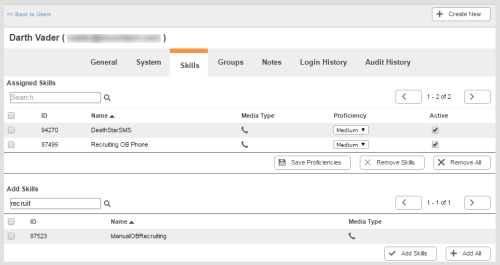Required security profile permissions: Users Edit, Skills Edit
For users to do any work in the Agent interface, you must assign skills the users, then apply a proficiency level. You can add skills to, or remove skills from, a user profile at any time.
From the users feature, you can add or remove multiple skills to or from a single user at the same time. If you want to add or remove multiple users from a single skill at the same time, you must do so through the skills feature. For instructions, see Add/Remove Users to or from a Skill.
For more information, see Users Overview.
-
Click Admin Users Users.
-
Use the page links on the bottom of the table or the search feature on the top to locate the user profile to which you want to add or remove skills. Click anywhere in the row corresponding to that user profile to open it.
-
Click the Skills tab.
-
To add skills to the user profile, go to the Add Skills table. If you want to add all available skills to the user profile at once, click Add All. If you want to add a certain set of skills to the user profile, select the checkboxes in the rows corresponding to the skills you want to add. Once you have selected all the skills you want to add, click Add Skills.
The table is paginated. If you have a lot of skills configured, you can click the arrow buttons in the top right corner of the table to scroll through skills, or you can use the search feature in the top left corner of the table to locate the skills you want. If you search or navigate to other pages, the checkboxes you have selected do not de-select.
The skills you selected appear in the Assigned Skills table on the top of the page.
Adjust the user's proficiency level in the new skills by clicking the drop-down in the Proficiency column and selecting the level you want to apply. When the proficiency levels for all new skills are how you want them, click Save Proficiencies.
If you do not click Save Proficiencies before leaving the page, all skills you added to the user profile will be removed.
-
To remove skills from a user profile, go to the Assigned Skills table. If you want to remove all assigned skills from the user profile at once, click Remove All. If you want to remove a certain set of skills from the user profile, select the checkboxes on the rows corresponding to the skills you want to remove. Once you have selected all the skills you want to remove, click Remove Skills.
See Also
- Create/Edit a New Single User — for instructions on creating a new user or modifying an existing one.
- Page Details: User Profile Skills Tab — for details about all buttons and columns available in the Skills tab.