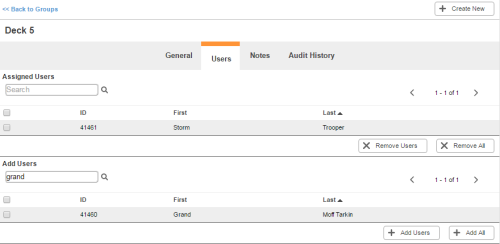Overview
Once you create a group for your inContact WFO environment, you must add users to it. You can do this through the group's Users tab. This is the easiest way to assign users to a group if you want to assign multiple users to the same group at once time. If you want to assign one user to multiple groups at the same time, it is easiest to assign the user to groups using the Groups tab in the user profile.
For more information, see Groups Overview.
Columns
The columns are the same in the Assigned Users and the Add Users tables.
- ID
- The unique, system-generated ID assigned to the user at creation time.
- First
- The first name of the user.
- Last
- The last name of the user.
Buttons
Assigned Users
- Remove Users
- Removes the selected users from the Assigned Users table and returns them to the Add Users table.
- Remove All
- Removes all users from assignment to the group and returns them to the Add Users table.
Add Users
- Add Users
- Assigns the selected users to the group, removing them from the Add Users table and placing them in the Assigned Users table.
- Add All
- Adds all users to the group, removing them from the Add Users table and placing them in the Assigned Users table.