Create External Bookmarks
Required Permission:
Overview
Bookmarks allow you to add free-form text notes to a recording.
This topic explains how to create an external bookmark. External bookmarks are created from the Recorded Interactions page, and apply to the entire call.
For more information, see Working with Recordings Overview.
Images in this topic are taken from the
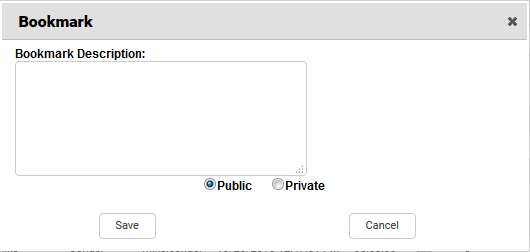
- Click WFO Call RecordingRecorded Interactions.
- Locate the recording, right-click, and select Bookmark from the pop-up menu.
- Type your notes in the Bookmark Notes (or Bookmark Description if you use the HTML5 Interaction Player).
- Select whether the bookmark should be Public or Private.
- Click Confirm Bookmark (or Save if you use the HTML5 Interaction Player).
See Also
- Finding Recordings Overview — for more information on locating specific recorded interactions
- Create Internal Bookmarks — for instructions on creating bookmarks within a recorded interaction
- Page Details: Recorded Interactions with Web Player — for more information on the Call List page
- Page Details: Recorded Interactions with HTML5 Interaction Player — for more information on the Recorded Interactions page