|
|
Verifies the existence of a file in your business unit |
Dependencies
An excessive load is placed on your system when these conditions are met:
- Your business unit has more than ~15 concurrent calls.
- The scripts that are running contain file-related actions, such as Writefile, Readfile, and Fileexist.
This results in throttling. Your business unit will experience latency with script execution and other functions, including contact handling and state changes, until the backlog of processes completes.
- If you are looking for a file, such as a voice recording, use a Wait action to give the script a few seconds to find the file.
- The file will be copied to the file server. It can then be verified that it exists.
- The larger the file, the longer you will need to wait for the file.
Supported Script Types
|
|
|
|
|
|
|
|
|
Generic |
Chat | Phone | Voicemail | Work Item | SMS |
Input Properties
These properties define data that the action uses when executing.
| Property | Details |
|---|---|
| FileName |
The name of the new file. The drop-down displays different files that exist on your |
Result Branch Conditions
Result branch conditions allow you to create branches in your script to handle different outcomes when an action executes.
|
Condition |
Description |
|---|---|
|
True |
Path taken if the file exists. |
|
False |
Path taken if the file does not exist. |
Script Example
This is an example to show how this action can be used in scripts. It is not intended to be a complete script. Additional scripting may be required.
This script example is an event in which a call is released. If a voicemail has not been left, the file path will be deleted. If a voicemail has been left, the system will wait for five seconds and then check if the voicemail file is in the file system. If it's not there, it will loop around and check again in five seconds (this loop checks five times). When the system finds the file, the system will queue it to be heard.
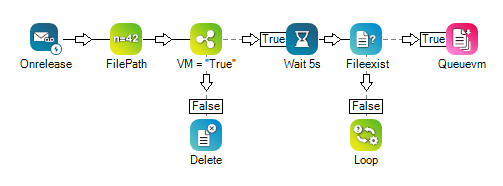
Would you like to download this script?

