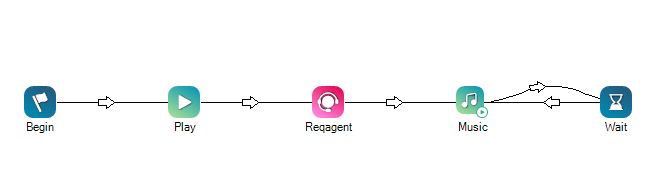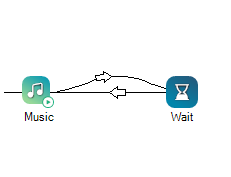|
|
Adds a pause to the script. Wait is useful in situations where the system needs a little bit of extra time to process requests, such as when:
In these and similar situations, adding a short pause allows the processing to complete. It helps keep the servers from being overloaded with concurrent requests. The pause can be very short, as little as 0.1 seconds. Wait has other uses, such as:
|
Dependencies
When using Wait to create a loop, such as with the Music action, you must have connectors going both ways between Wait and the other action, as shown in this example image.
Supported Script Types
|
|
|
|
|
|
|
|
|
|
Generic |
Chat | Phone | Voicemail | Work Item | SMS |
|
Input Properties
These properties define data that the action uses when executing.
|
Property |
Description |
|---|---|
| Caption |
Enter a short phrase that uniquely identifies this action in the script. The caption appears on the script canvas under the action icon. |
| Seconds |
Enter the length of the pause in seconds. You can enter an amount that's less than one second, such as 0.5. |
Result Branch Conditions
Result branch conditions allow you to create branches in your script to handle different outcomes when an action executes.
|
Condition |
Description |
|---|---|
|
Default |
Path taken unless the script meets a condition that requires it to take one of the other branches. It is also taken if the action's other branches are not defined. |
Tips & Tricks
- Wait can be particularly useful in scripts with files being written to a server or FTP'd.
- Wait can be helpful in scripts that process content or integrate with a CRM to retrieve and queue work items. Adding a short pause with this action allows the processing to complete and helps keep the servers from being overloaded with concurrent requests. A short wait such as 0.1 seconds, can prevent problems.
- Include several seconds of wait time before a Hangup action. This gives the contact a chance to hang up before hearing the call disconnect.
- Add a Wait before an Exit action in a chat script. If you terminate the script too quickly after a message has been sent, sometimes the message doesn't appear in a chat.
- Loop a Wait action with an Askcaller action to prompt the contact for another response.
- If you test the script and it seems to have trouble with a fractional number of seconds amount, try using a comma instead of a period. For example, instead of 0.5, try 0,5.
Script Example
This is an example to show how this action can be used in scripts. It is not intended to be a complete script. Additional scripting may be required.
This example shows a message that plays when the script is triggered and then requests and agent. If the caller has to wait for the agent to answer, music will play for 20 seconds and then suspended for 0.5, play for another 20, and so on until the call is answered.