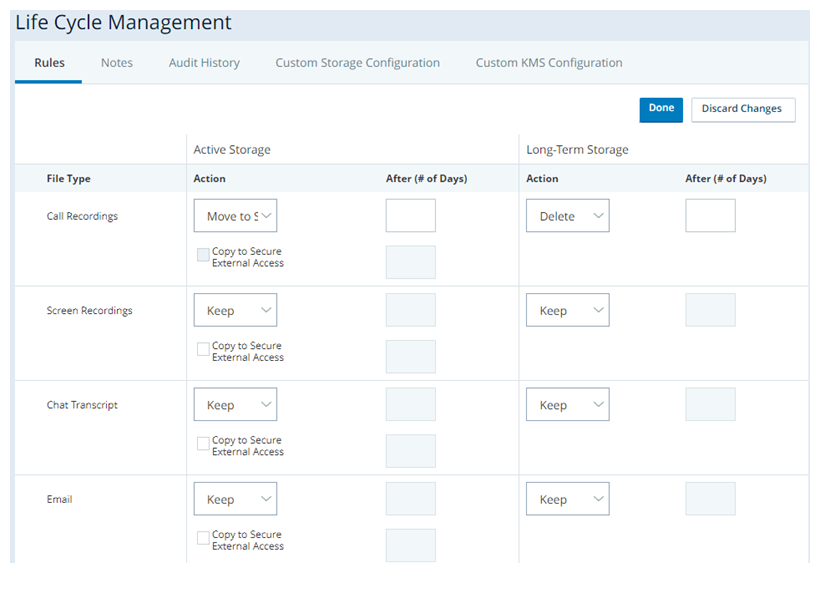This page is for Cloud Storage in AWS. If you use Cloud Storage Cloud Storage in Azure, see the Azure storage section of the Cloud Storage Services online help.
Required permissions: Life Cycle Management Edit
Life Cycle Management lets you create rules that determine what happens with files stored in Cloud Storage.
Customize Rules
-
Ensure that you have at least one supported file uploaded to Cloud Storage. The supported media types depend on your license.
- Click the app selector
 and select Admin.
and select Admin. - Click Cloud Storage > Life Cycle Management.
-
For each file type, configure how you want files managed while in active storage. The options available differ depending on the Action you select.
Don't Archive Interaction Analytics files in long-term storage. These files currently lack the metadata required for retrieval.
 Learn more about fields in this step
Learn more about fields in this step
Field
Details
Action
Select the action that you want this rule to take:
- Keep: Stores the files in active storage indefinitely.
- Archive: Moves the files to long-term storage after the number of days you specify in After (# of Days). Don't use this setting for chat transcripts. Chat transcripts lack the metadata required to support retrieval.
- Delete: Deletes the files from active storage after the number of days you specify in After (# of Days).
- Move to Secure External Access: Moves the files to SEA after the number of days you specify in After (# of Days). This action doesn't leave a copy in cloud storage. Files are automatically deleted from SEA after 30 days if you haven't already moved or deleted them manually. This option isn't available if you select Copy to Secure External Access.
Copy to Secure External Access Select to have the files copied to secure external access (SEA) in addition to the Action you choose. This option appears after you select the Active Storage action in the life cycle rule. It is not available if you choose Move to Secure External Access from the Action drop-down list.
Files can be copied to SEA one time only. If you copy a file to SEA as a test, you won't be able to copy it to SEA again in the future.
After # of Days The number of days after the creation of a file that the selected action occurs. The minimum number of days is 0 and the maximum is 9999. The day that the file is created counts as day one. If you set this field to 0, the selected action applies immediately.
This option is not available for Keep actions.
If you modify the rule and change this setting, the change is applied to all files currently in active storage.
-
For each file type, configure how you want files managed while in long-term storage. If you choose to Delete files, enter the number of days you want them to stay in long-term storage before deletion in the After (# of Days) field.
 Learn more about fields in this step
Learn more about fields in this step
Field
Details
Action Select what you want to happen to files in long-term storage:
- Keep: Stores the files in long-term storage indefinitely.
- Delete: Deletes the files from long-term storage after the number of days you specify in After (# of Days).
After # of Days The number of days a file remains in long-term storage before it's deleted. The minimum number of days is 0 and the maximum is 9999 days. The day a file moves into long-term storage counts as day one. If you select 0, the file is deleted immediately.
This field is not available for the Keep action.
It can take up to 24 hours for the selected action to run on the affected files. The timing depends on factors including the number of files impacted and the size of the backlog on the server.
- Click Done.