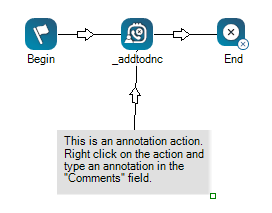|
|
スクリプトキャンバスに表示されるコメントやその他のテキストを追加できます。 Annotationと When you click and drag Annotation onto your canvas, you will notice that, unlike other actions, the icon turns into a gray space. You can resize the annotation area by clicking the bottom-right corner of the action and dragging it in or out to your desired size. You can enter your annotation in the action's Properties, either directly into the property field or clicking the ellipsis to open the string editor. |
サポートされているスクリプトタイプ
|
|
|
|
|
|
|
|
|
|
一般 |
Eメール | チャット | 電話 | ボイスメール | ワークアイテム | SMS | デジタル |
スクリプトの例
次の画像は、注釈領域の拡大サイズ、領域内のカスタムテキスト、およびアクションに接続するコネクタを示しています。 通常、コネクタは、コメントと接続されたアクションの間の関係を示すために使用されます。