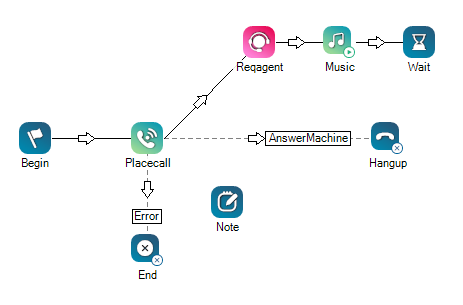|
|
Allows you to place a note on the script canvas. The Note action:
The recommended best practice is to use notes because the more clearly a script is documented, the easier it is for other developers and support personnel to use. You can also use Annotation to add information for users. |
Supported Script Types
|
|
|
|
|
|
|
|
|
|
Generic |
Chat | Phone | Voicemail | Work Item | SMS |
|
Input Properties
These properties define data that the action uses when executing.
|
Property |
Description |
|---|---|
|
Caption |
Enter a short phrase that uniquely identifies this action in the script. The caption appears on the script canvas under the action icon. |
|
Comment |
The text of the note or message you want to leave for other developers or scripters. |
Result Branch Conditions
None.
Script Example
The