Required permissions: IVR Press Path View, Restrict Data > All & Future for teams and campaigns
Report source: DW (Data Warehouse)
Report refresh rate: 10 seconds
The IVR![]() Interactive Voice Response. Automated phone menu contacts use via voice or key inputs to obtain information, route an inbound voice call, or both. Press Path report displays details on the path that callers take through the IVR. You can use this data to tune your IVR reports to improve user experience and decrease the amount of abandoned
Interactive Voice Response. Automated phone menu contacts use via voice or key inputs to obtain information, route an inbound voice call, or both. Press Path report displays details on the path that callers take through the IVR. You can use this data to tune your IVR reports to improve user experience and decrease the amount of abandoned![]() Call that enters the contact center system, but the caller ends the call before reaching an agent. calls.
Call that enters the contact center system, but the caller ends the call before reaching an agent. calls.
This report only shows data on these studio actions:
-
Begin.
-
Case.
-
If.
-
Ivrlog.
-
Menu.
-
Reqagent.
See the Ivrlog action for more information.
The platform stores 90 days of data, but you can only run this report with 30 days of data at a time.
Run this Report
Follow the instructions in the sections below to run the IVR Press Path report.
Complete each of these tasks in the order given.
Enable IVR Reporting
To gather data for the IVR Press Path report, you must enable it in each point of contact you want available in the report.
-
Click the app selector
 and select ACD.
and select ACD. -
In the left navigation menu, click Points of Contact.
-
Open the point of contact you want to see in the IVR Press Path report.
-
On the Details tab, click Edit.
-
Enable IVR Reporting Enabled.
-
Click Done.
Select a Date and Time
The default date and time range is 12:00 AM today to now. You can click the arrows to cycle through dates.
You can also click inside the date range box to select from these options:
|
Option |
Description |
|---|---|
| Today | Default. 12:00 AM to now. |
| Yesterday | 12:00 AM to 11:59 PM yesterday. |
| Last 7 Days | 12:00 AM seven days ago to now. |
| Last 30 Days | 12:00 AM 30 days ago to now. |
| Previous Week | 12:00 AM last Sunday to 11:59 PM last Saturday. |
| Previous Month | 12:00 AM on the first day of last month to 11:59 PM the last day of last month. |
| Month to Date | 12:00 AM on the first day of this month to now. |
| Specific Date | Opens a date selector and lets you choose a specific day from which to pull data. The default time range is 12:00 AM to 11:59 PM. You can click in the time range boxes to edit them. |
| Date Range | Opens two date selectors that enable you to select a start and end date. The default time range is 12:00 AM on the selected start date to 11:59 PM on the selected end date. You can click in the time range boxes to edit them. |
Select a Point of Contact, Skill, or Script Name
You must select at least one point of contact, ACD skill![]() Used to automate delivery of interactions based on agent skills, abilities, and knowledge., or script name under Show Options to run the report.
Used to automate delivery of interactions based on agent skills, abilities, and knowledge., or script name under Show Options to run the report.
-
In the IVR Press Path report, click + Show Options.
-
Click Add
next to Point of Contact, Skills, or Script Name.
-
Select a point of contact, skill, or script name from the list on the left, then click Add
. You can also click Add All
to select all the points of contact, skills, or script names.
 Learn more about the functions in this step
Learn more about the functions in this step
-
Click Done.
-
Once you've selected all the points of contact, skills, or script names you want, click Run Report.
Data in this Report
The IVR Press Path report has multiple columns that present data attributes and metrics.
The table below provides a description for each column.
| Column | Description |
|---|---|
| Action | The type of Studio action that triggers the selection in the IVR |
| Label | The name you gave the Studio action that triggers the selection in the IVR. If you did not give the action a descriptive name, the default name of any action is the name of the action itself. |
| Result | The result of the Studio action. |
| Selection Count | The number of contacts who selected the Result in the date and time range you specified. Note that the count represents the total count of the actions. Depending on the layout of the IVR, it is possible that a single contact could repeat an action and branch multiple times. |
| % Selection | The percentage of contacts who selected the Result rather than the other option associated with the Studio action. The percentage represents the total count of the actions. Depending on the layout of the IVR, a single contact could take a branch multiple times. |


 . It will reappear in the Available list. You can remove all the selected options by clicking the
. It will reappear in the Available list. You can remove all the selected options by clicking the 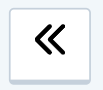 .
.