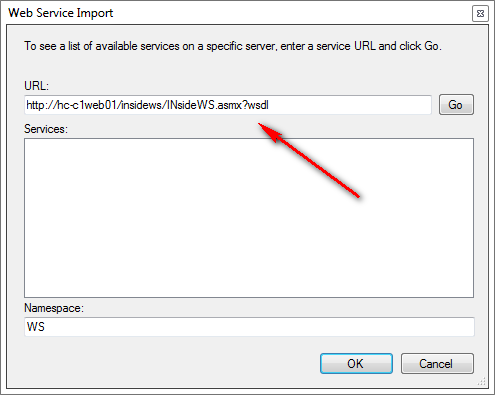A dynamic-link library (DLL) is a collection of code, data, or both that can be used by applications or other libraries and modules. You can reference a DLL using SOAP web services in Studio. For security reasons, you cannot upload a DLL directly into Studio.
Before a proxy DLL can be used in CXone, it must be authorized. Contact your CXone Account Representative for assistance with authorizing the file after you import it.
- Run Studio as an administrator.
- In the Library tab of Studio, click the Import Web Service icon
 to open the Web Service Import window.
to open the Web Service Import window. - Enter the full address of the web service definition language (WSDL) file into the URL field and click Go. The Namespace field completes automatically with the namespace associated with the file you select. You don't need to modify it. The namespace should never be DLL.
- Click OK.
- In the Save File As window, select the location where you want to save the Proxy DLL after it is generated and click Save. You should always select the root location at the file server. Always use a unique file name for a DLL. If you use the name of an existing DLL, it overwrites the existing file and that file will no longer work.
- You can view the new Proxy DLL as an option when you click the Add Web Service
 icon on the Library tab.
icon on the Library tab.