|
|
Specifies the disposition SetDisposition is used in the custom script for Personal Connection skills |
Dependencies
- Use SetDisposition as early as possible in the script and then to use it again later in the script to update the disposition
 Result assigned by the agent or system at the end of a voice (disposition) or digital (status) interaction. if the script determines that a different disposition is appropriate.
Result assigned by the agent or system at the end of a voice (disposition) or digital (status) interaction. if the script determines that a different disposition is appropriate. - The best practice for using SetDisposition is to handle all of the error branches, if only to capture which branch was taken. This practice allows for easier troubleshooting of scripts that contain this action.
- Calling SetDisposition overwrites any disposition captured by a previous call of the action.
Supported Script Types
|
|
|
|
|
|
|
|
|
|
Generic |
Chat | Phone | Voicemail | Work Item | SMS |
|
Input Properties
These properties define data that the action uses when executing.
|
Property |
Description |
|---|---|
|
Caption |
Enter a short phrase that uniquely identifies this action in the script. The caption appears on the script canvas under the action icon. |
|
ContactID |
Specifies a literal contact ID or variable name. This property is exposed to allow scripters to specify the disposition |
| Skill |
This is exposed to allow scripters to disposition |
| Disposition | Select a disposition from the drop-down. The disposition selected here will be applied to each interaction that fires this action. |
|
CallbackNumber |
Allows the scripter to specify a callback |
|
CallbackTime |
Allows the scripter to specify a callback time to be captured with the disposition This is analogous to an agent specifying a callback time after the call is complete in their agent client. |
| Notes |
A field to enter any notes. This is analogous to an agent specifying notes after the call is complete in their agent client. |
|
CommitmentAmount |
Analogous to an agent specifying a commitment amount after the call is complete in their agent client. |
Result Branch Conditions
Result branch conditions allow you to create branches in your script to handle different outcomes when an action executes.
|
Condition |
Description |
|---|---|
|
Default |
Path taken unless the script meets a condition that requires it to take one of the other branches. It is also taken if the action's other branches are not defined. |
| Success | Path taken if the action completes without errors and any API calls or data returns were successful (2xx response codes). |
| InvalidContactID | Path taken if the system couldn't find a call with the specified contact ID. |
| InvalidSkill | Path taken if one or more Skills |
| SkillNotRunning | Path taken if the specified skill was not running and the system was unable to capture the disposition |
| InvalidDispositionCode | Path taken if the specified disposition |
| SkillNotConfiguredForDisposition
|
Path taken if the skill is not configured to capture the disposition |
| UnableToDetermineBusNo | Path taken if the system could not determine the BusNo and was unable to capture the disposition |
| SpecifiedDispositionHasNoClassification | Path taken if the disposition |
| InvalidCommitmentAmount | Path taken if the commitment amount is invalid. The commitment amount must be a decimal (for example, 5.00 would be valid and sss would be invalid and take this branch). |
| OnInvalidCallbackTime | Path taken if the specified callback time is not valid. |
Script Example
This is an example to show how this action can be used in scripts. It is not intended to be a complete script. Additional scripting may be required.
This script is triggered and then immediately goes into setting the disposition. Notice that each disposition option has its own branch.
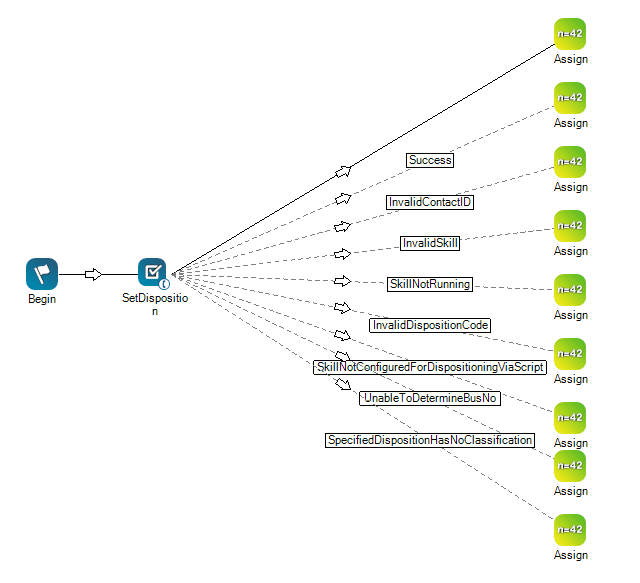
Would you like to download this script?

