This help page is for Desktop Studio. This information is also available for Studio.
|
|
Checks the status of a specific agent. |
Supported Script Types
|
|
|
|
|
|
|
|
|
Generic |
Chat | Phone | Voicemail | Work Item | SMS |
Input Properties
These properties define data that the action uses when executing.
|
Property |
Description |
|---|---|
| Caption |
Enter a short phrase that uniquely identifies this action in the script. The caption appears on the script canvas under the action icon. |
| AgentID | The agent ID. You can use a variable for this field, such as |
| StateVariable |
Variable that holds the agent state |
| ReasonVariable | The variable that holds the specific description of the agent state. |
Result Branch Conditions
Result branch conditions allow you to create branches in your script to handle different outcomes when an action executes.
|
Condition |
Description |
|---|---|
| Default | Path taken unless the script meets a condition that requires it to take one of the other branches. It is also taken if the action's other branches are not defined. |
| NotLoggedIn | Path taken if the agent is not logged in. |
| Available | Path taken if the agent is logged in and available. |
| Unavailable | Path taken if the agent is logged in but not available. |
| InboundContact | Path taken if the agent is logged in and engaged with an inbound contact. |
| OutboundContact | Path taken if the agent is logged in and engaged with an outbound contact. |
| InboundConsult | Path taken if the agent is in a state |
| OutboundConsult | Path taken if the agent is in a state where they will be accepting outbound consults. |
| Dialer | Path taken if the agent is logged in to an outbound dialing skill. |
| LoggedIn | Path taken if the agent has logged in to the system but has not yet set the agent state. |
Script Example
This is an example to show how this action can be used in scripts. It is not intended to be a complete script. Additional scripting may be required.
In this sample phone script, the
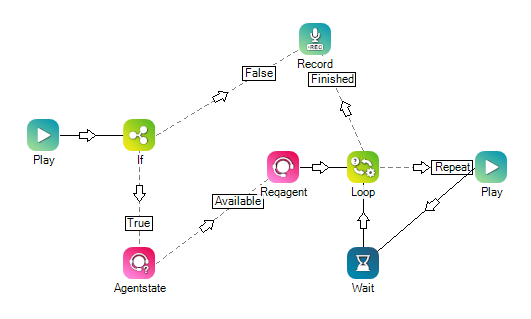
Would you like to download this script?

