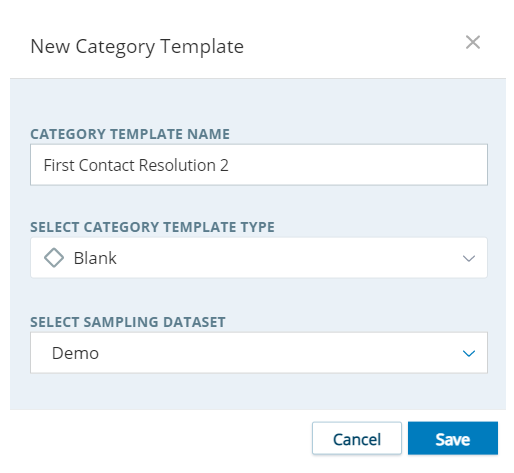Required permission: Interaction Analytics Admin
Category templates are pre-built templates that enable you to start categorizing your interactions in different areas of business such as: Agent Performance, Customer Experience, Risk Aversion, and more. When you select one of the pre-built category templates, you can move, delete, rename, or alter any of the automatic categories to your specific needs. This topic covers the basic set up of category templates. For more advanced customization, see Manage Category Templates.
Changes you make to category templates won't automatically apply to datasets![]() Set of parsed interaction transcripts that spans a specific period of time and match your specified filter criteria. that use that template. It's similar to applying a template to a presentation or document. Once you apply the template, it becomes part of that presentation. Likewise, once you apply a category template to a dataset, it's part of the dataset. If you want your revised template to apply to existing datasets, you can either modify the categories from the dataset or specifically apply the revised template to the dataset.
Set of parsed interaction transcripts that spans a specific period of time and match your specified filter criteria. that use that template. It's similar to applying a template to a presentation or document. Once you apply the template, it becomes part of that presentation. Likewise, once you apply a category template to a dataset, it's part of the dataset. If you want your revised template to apply to existing datasets, you can either modify the categories from the dataset or specifically apply the revised template to the dataset.
Create a Category Template
- Click the app selector
 and select Analytics.
and select Analytics.
- Go to Templates > Category Templates.
- If you have Interaction Analytics for more than one language, select a language from the drop-down at the top of the page.
- Click New Category Template.
- Type a unique and descriptive name for the category template
 Category groupings that help you use the data for a specific purpose. Out-of-the-box category templates include Intent to Buy and Risk Aversion. in the Category Template Name field.
Category groupings that help you use the data for a specific purpose. Out-of-the-box category templates include Intent to Buy and Risk Aversion. in the Category Template Name field. - From the Select Category Template Type drop-down, select the template you want to build your category template from. If you do not want to use a template, select Blank.
- From the Select Sampling Dataset drop-down, select the dataset you want to use to pull in interactions to help you modify categories.
- Click Save. The new category template appears in the Category Templates list.
- When the new category template is ready, click its name to open and modify it.
Rename a Category Template
- Click the app selector
 and select Analytics.
and select Analytics.
- Go to Templates > Category Templates.
- Select the category template
 Category groupings that help you use the data for a specific purpose. Out-of-the-box category templates include Intent to Buy and Risk Aversion. you want to modify and click more options
Category groupings that help you use the data for a specific purpose. Out-of-the-box category templates include Intent to Buy and Risk Aversion. you want to modify and click more options  .
. - Click Edit Category Template.
- In the Category Template window, change the category template name in the Category Template Name field and click Save.
Select Different Data for a Category Template to Sample
- Click the app selector
 and select Analytics.
and select Analytics.
- Go to Templates > Category Templates.
- Select the category template
 Category groupings that help you use the data for a specific purpose. Out-of-the-box category templates include Intent to Buy and Risk Aversion. you want to modify and click more options
Category groupings that help you use the data for a specific purpose. Out-of-the-box category templates include Intent to Buy and Risk Aversion. you want to modify and click more options  .
. - Click Edit Category Template.
- In the Category Template window, open the Select Sampling Dataset drop-down and select the dataset
 Set of parsed interaction transcripts that spans a specific period of time and match your specified filter criteria. you want to use for customizing the category template.
Set of parsed interaction transcripts that spans a specific period of time and match your specified filter criteria. you want to use for customizing the category template. - Click Save.
Import a Category Template
-
Click the app selector
 and select Analytics.
and select Analytics.
-
Go to Templates > Category Templates.
- Click more options
 > Import.
> Import. -
Select the file you want to import. Enter a Name for your new template and select the Topic Used to Find Categories.
-
Click Import.
Export a Category Template
- Click the app selector
 and select Analytics.
and select Analytics.
- Go to Templates > Category Templates.
- Select the category template
 Category groupings that help you use the data for a specific purpose. Out-of-the-box category templates include Intent to Buy and Risk Aversion. you want to export and click more options
Category groupings that help you use the data for a specific purpose. Out-of-the-box category templates include Intent to Buy and Risk Aversion. you want to export and click more options  .
. - Click Export.
- In the Export Category Template Window, enter a Name for the file.
- Click Export. The template saves as a DAT file.