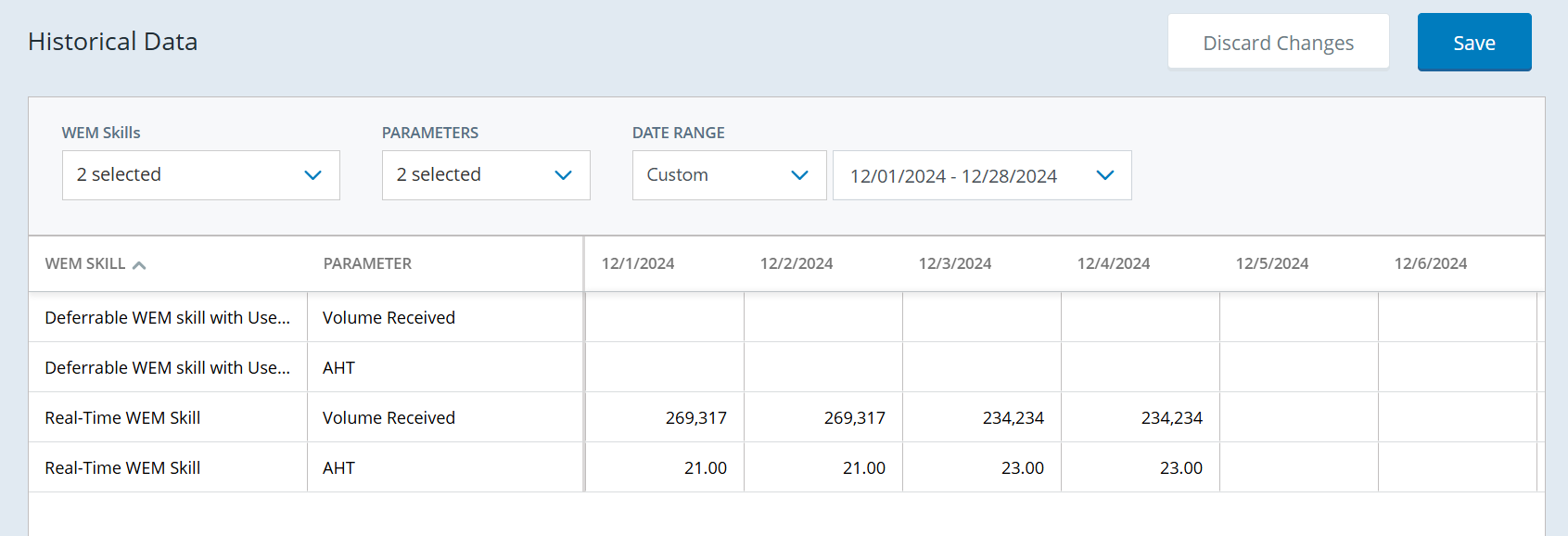The Historical Data page allows you to view, edit, and save historical (actual) data for individual plan WEM Skills. The data is by day in the selected date range for the selected WEM Skills and parameters.
The historical data includes these parameters:
-
Volume Received
-
AHT
If the WFM user is authenticated on the ESP user's tenant, ESP retrieves the WFM volume received and the AHT historical data for yesterday. This data is retrieved only for the real-time WEM Skills that are in a plan containing yesterday’s date. Data will automatically load for all real-time WEM Skills. Users can manually enter data for deferred WEM Skills.
ESP retrieves the data:
-
Every day for the previous day.
-
For the WEM Skills in each ESP plan that does not have a status of Pending or Failed.
Historical data is stored in the UTC time zone for all WEM Skills. The data appears on the Historical Data page for each date within 24 hours of the date. If there is user-entered historical data on the date, the retrieved data does not replace the user-entered data.
A value in black text is a user-entered value. A value in blue text is a value populated from the WFM database.
The historical data and the variance appear on the plan details page. The variance shows the percent difference between the forecast and actual values.
If a WEM Skill is deleted from WFM, all associated ESP plans must also be removed. Otherwise, ESP historical data for the deleted WEM Skill(s) will appear blank or null, resulting in data integrity issues.
View and edit historical data for one or more WEM Skills
-
Go to Historical Data.
-
Select the WEM Skills.
-
Select the historical Parameters you want to view or edit.
-
Select the historical data Date Range.
The date range must be before the current date. You can select:
-
Last 7 days
Ending yesterday, based on the browser's time zone
-
Last 4 weeks
28 days ending yesterday, based on the browser's time zone
-
Custom
Maximum of 28 days and limited to 26 weeks in the past
-
-
Type a valid value in the field and press Enter. You can also paste data you copied from ESP or another application.
Valid values are:
Volume Received: 0 - 99999999, or blank (decimal values are cut off at the decimal)
AHT: 0.00 - 99999.99, or blank
After pasting data, fields with invalid values are red. Click a red field and hover over the tooltip to see the error message.
-
To undo all unsaved changes, click Discard Changes.
-
Click Save.
This saves the historical data changes for all WEM Skills.