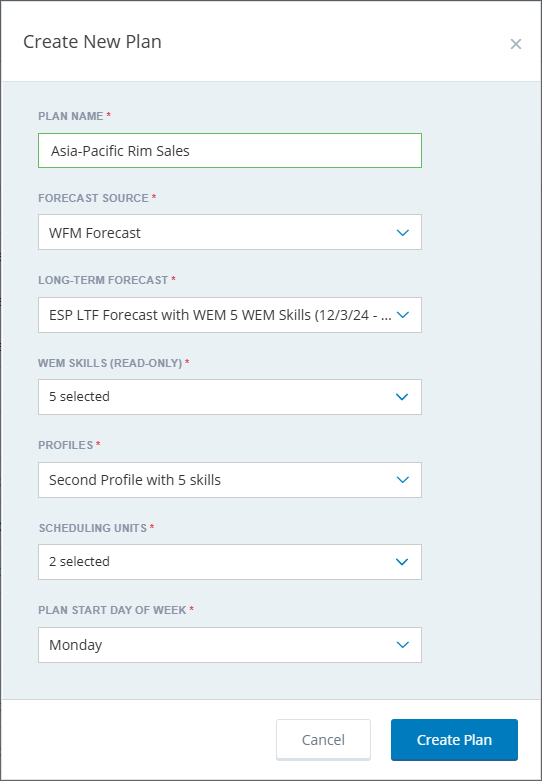When you import a forecast, the forecast date range is the earliest and latest date of all WEM Skills in the file. When you create a plan from an imported forecast, the plan uses the forecast date range. If the WEM Skills in the plan do not have data for the full forecast date range, the dates without data are blank.
Your import file has the following:
-
WEM Skill 1 date range: 2021-01-01 to 2021-12-01
-
WEM Skill 2 date range: 2021-03-01 to 2021-12-01
-
WEM Skill 3 date range: 2021-03-01 to 2021-12-01
The forecast date range, that displays on the Import Forecasts page and that gets used for plans, is 1/1/2021 – 12/1/2021.
To create a plan:
-
Go to Manage Plans.
-
Click New Plan on the Manage Plans page.
-
In the Create New Plan window, enter the unique Plan Name.
This field allows limited special characters (-, (, ), <, >, #, :, ;, blank). The first and last character cannot be a special character.
-
Select the Forecast Source from the following:
-
WFM Forecast
-
Imported Forecast
-
-
Select a Long-term Forecast .
For the WFM Forecast source, this list has the unique processed WFM long-term forecasts that exist for any WEM Skill.
For the Imported Forecast source, this list has the unique processed imported long-term forecasts that exist for any WEM Skill.
If multiple WEM Skills have a long-term forecast with the same name and date range, these lists include the long-term forecast only once.
-
The WEM Skills (Read-Only) drop-down displays the WEM Skills from the selected forecast.
-
Click the Profiles drop-down displays the list of profiles for the selected WEM Skills. Select a profile.
-
Click the Scheduling Units drop-down select the Scheduling Units to include in the plan.
You can select more than one Scheduling Unit.
-
Click the Plan Start Day of Week drop-down and select a start day of the week. The default value is Sunday.
-
Click Create Plan.
The plan appears in gray text at the top of the Manage Plans page with PENDING in the Modified Date field.
-
Refresh the Manage Plans page until the plan is no longer pending (there is a date in the Modified Date field).
If the Modified Date of the plan is FAILED, the plan could not be created. If creating the plan continues to fail, contact your system administrator.
-
Click on the new plan to open it.