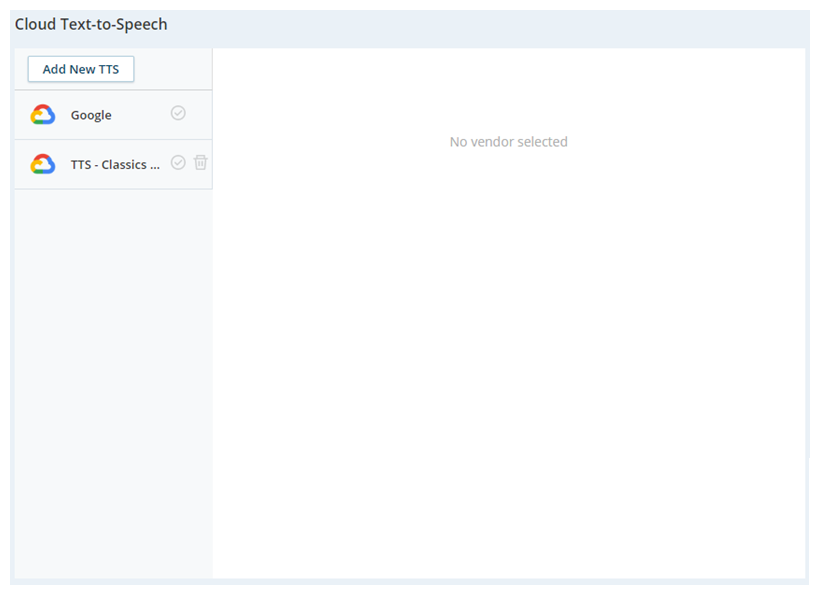Cloud TTS Hub allows you to use third-party text-to-speech![]() Allows users to enter recorded prompts as text and use a computer-generated voice to speak the content. services with CXone Mpower. You create profiles in Cloud TTS Hub to define the TTS service you want to use, as well as voice and language combinations. You can create multiple profiles if you need TTS in different languages or if you want to use different voices in the same language. Then you customize your Studio scripts to use the Cloud TTS Hub profiles when you need text-to-speech during an interaction, such as with IVRs
Allows users to enter recorded prompts as text and use a computer-generated voice to speak the content. services with CXone Mpower. You create profiles in Cloud TTS Hub to define the TTS service you want to use, as well as voice and language combinations. You can create multiple profiles if you need TTS in different languages or if you want to use different voices in the same language. Then you customize your Studio scripts to use the Cloud TTS Hub profiles when you need text-to-speech during an interaction, such as with IVRs![]() Interactive Voice Response. Automated phone menu contacts use via voice or key inputs to obtain information, route an inbound voice call, or both. in CXone Mpower.
Interactive Voice Response. Automated phone menu contacts use via voice or key inputs to obtain information, route an inbound voice call, or both. in CXone Mpower.
Cloud TTS Hub requires the Cloud TTS action in your scripts to use your Cloud TTS Hub profiles. If your script doesn't include this action, the script uses the default voice and language of the native CXone Mpower TTS service.
Classics, Inc. recently expanded its bookselling operation into new regions. Anne Shirley, the CXone Mpower administrator, starts setting up IVR![]() Interactive Voice Response. Automated phone menu contacts use via voice or key inputs to obtain information, route an inbound voice call, or both. menus in scripts for the new regions. She discovers some gaps in the default text-to-speech languages that CXone Mpower offers. Anne learns that with Cloud TTS Hub, she can choose a TTS provider that offers the languages she requires. She likes that the TTS providers offer a wide range of voices to choose from.
Interactive Voice Response. Automated phone menu contacts use via voice or key inputs to obtain information, route an inbound voice call, or both. menus in scripts for the new regions. She discovers some gaps in the default text-to-speech languages that CXone Mpower offers. Anne learns that with Cloud TTS Hub, she can choose a TTS provider that offers the languages she requires. She likes that the TTS providers offer a wide range of voices to choose from.
TTS Providers
Content in this section is for a product or feature in controlled release (CR). If you are not part of the CR group and would like more information, contact your Account Representative.
CXone Mpower Cloud TTS Hub uses third-party TTS![]() Allows users to enter recorded prompts as text and use a computer-generated voice to speak the content. providers. You can choose which of the supported providers you want to use. You can also choose the language and voice that Cloud TTS Hub uses. Supported languages vary by TTS provider.
Allows users to enter recorded prompts as text and use a computer-generated voice to speak the content. providers. You can choose which of the supported providers you want to use. You can also choose the language and voice that Cloud TTS Hub uses. Supported languages vary by TTS provider.
Currently, CXone Mpower supports the following providers:
- AWS Polly TTS (Controlled Release)
- Google TTS, including custom models
- Google Custom Voice TTS
- Microsoft Azure TTS, including custom voice models and SSML (Controlled Release). This option requires that you use your own Azure account.
Google Custom Voice TTS is only available for use with Google accounts that are directly billed to your organization (BYO TTS). It is not available if your organization is billed through the CXone Mpower Google account (OEM service account).
Additionally, Google has a known issue with the custom voice option. When you use a custom voice in Dialogflow, there can be a noticeable, unexpected quota consumption of a standard TTS voice. This relates to how quota usage is tracked within the Google TTS infrastructure. Dialogflow may register quota usage against the custom voice and a default standard voice, even though only the custom voice is used. Google is working to address this issue.
Supported Languages and Voices
Each TTS![]() Allows users to enter recorded prompts as text and use a computer-generated voice to speak the content. provider offers a different set of languages. For each language they offer one or more voices that you can choose from. The selection of languages and voices can change at any time. To see the most up to date list of supported languages, check the documentation for each TTS provider:
Allows users to enter recorded prompts as text and use a computer-generated voice to speak the content. provider offers a different set of languages. For each language they offer one or more voices that you can choose from. The selection of languages and voices can change at any time. To see the most up to date list of supported languages, check the documentation for each TTS provider:
- AWS Polly: Learn more about the supported voices on the AWS Polly
 website.
website. - Google: If you use your own Google TTS service account, the supported languages and voices that you signed up for with Google are available in CXone Mpower. If your TTS service is billed through NiCE, the Standard and Premium Google voices are supported. You can learn more about these pricing tiers and the available voices on the Google
 website.
website. - Microsoft Azure: You can use custom voice models and the Azure prebuilt voices. Learn more about the supported languages and voices on the Microsoft Azure
 website.
website.
If you need TTS in more than one language, you can add multiple CLOUD TTS actions to your Studio scripts and configure each one to use a different voice. Each action can use a different TTS provider, if needed.