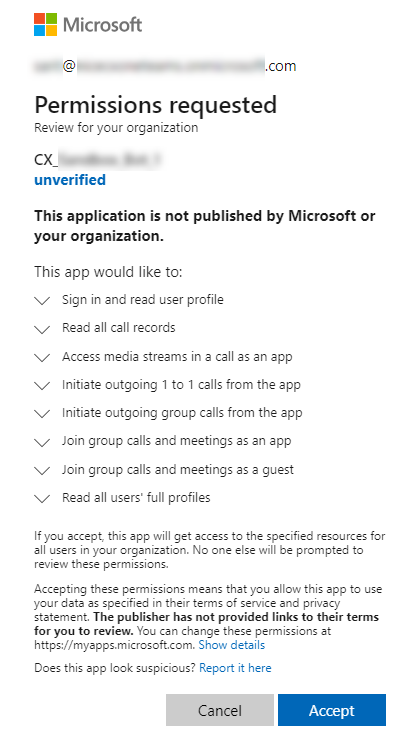Configure Third Party Telephony for Multi-ACD (Open)
If you have a license for CXone MpowerMulti-ACD (Open) and the required permissions, you can configure connections between CXone Mpower and an external telephony system. You can also edit and manage the device lists that are used to monitor communications devices in those telephony systems, when applicable. You can then record calls from the managed devices in those systems.
When deploying Multi-ACD (Open) side by side with CXone MpowerACD, the ACD application must also be configured.
With Multi-ACD (Open), you can configure the third-party systems, depending on your license.
Microsoft Teams Telephony Systems
Supported Microsoft Teams deployments:
NICE Recording BOT
|
Microsoft teams Interface |
Microsoft teams version |
recording type |
Configuration Topic |
|---|---|---|---|
| NICE Recording BOT (deployed in NICE Azure account) | Microsoft Graph Communications Core Library v1.2.0 |
Stereo |
Prepare Microsoft Teams Environment for CXone MpowerMulti-ACD (Open) |
Manage Third-Party Telephony Systems
The recommended workflow is to first configure the new telephony system with its device groups and interfaces. Then add devices manually or by bulk upload.
-
Use the New Telephony System wizard. You can define device groups and interfaces in the wizard.
You can add up to 10 device groups and 10 interfaces in the wizard. You can add more device groups and interfaces after system creation.
-
Optional: Create Device Groups
If you are using Bulk Upload to add devices with a device group assignment, you need to add the device groups in the telephony system.
-
Add interfaces to the telephony system.
Adding and configuring interfaces can also be done after adding devices.
-
You can add devices manually or using bulk upload. Devices are configured with their extension number.
-
You can add recording accounts to an employee account manually or using bulk upload. A recording account associates an agent with a telephony system by extension number or agent ID.
-
Define the Business Data fields from the third-party telephony system.
After configuring the third-party telephony system, you can define recording policies. For a new tenant, the default recording policy records 100% of all voice calls.
Add a Telephony System
Create a separate telephony system for each telephony provider and outbound dialer.
Options displayed depend on your Multi-ACD license definitions.
-
Click the app selector
 and select Admin.
and select Admin. -
Go to Recording > Third Party Telephony.
-
Click New Telephony System.
-
Enter the System Name.
-
Select the system Type. For a provider telephony system, select MS Teams.
-
In the Description field, provide the details about the telephony system if needed.
-
Click Create.
After creating a telephony system, you can:
-
Change the name and description of the telephony system—select Edit System from the Action menu. You cannot change the type of the telephony system.
You must create the interfaces for the telephony system to connect and operate with third-party telephony systems.
To delete a telephony system, select Delete System from the Action menu. The telephony system and all its devices, device groups, and interfaces are deleted.
Manage Device Groups
You can add and edit device groups in an existing telephony system.
To create a device group:
-
Select the Devices tab.
-
Click + New Device Group.
-
Enter a name for the device group.
-
Click Create.
To edit the name of an existing device group, select Edit Group in the device group's Actions menu. You cannot change the type of device group after creation.
To delete an existing device group, select Delete Group in the device group's Actions menu. All the device group assignments to devices and interfaces are removed.
Manage Interfaces
Add the CTI interface and media interfaces to the telephony system.
If an outbound dialer is used with the system, create and configure the dialer interface in a separate dialer telephony system.
-
Select the Interfaces tab.
-
Click + New Interface.
-
Enter a name for the interface and select its type. The list of available interface types varies according to the type of system.
-
(Optional) Assign the interface to one or more device groups. You can select one device group from each device group type.
-
Configure interface settings. The parameters vary according to the type of interface:
Before you start interface configuration make sure that you have the Excel file that was submitted after preparing the telephony environment. This file contains values for many of the required parameters.
-
Click Save.
To update the configuration of an existing interface, select Edit Interface in the interface's Actions menu.
-
You cannot change the interface type.
-
Saving changes disconnects and then reconnects the interface with the updated settings. Any calls and recordings in progress on the interface will be disconnected when you save changes.
To delete an existing interface, select Delete Interface in the interface's Actions menu. Calls on the deleted interface will not be recorded.
Interface Settings for Microsoft Teams Telephony System
Microsoft Teams interface parameters:
|
Parameter |
Description |
Default |
|---|---|---|
|
RECORDING TYPE |
Value is Mono or Stereo The recording type is automatically set based on the Microsoft Teams license selected in the Tenant Manager and cannot be changed manually in the interface (the field is disabled). Only the Stereo option is currently supported. |
|
|
TENANT ID |
UUID The unique identifier for the customer’s Microsoft Teams telephony tenant. This must be obtained directly from the customer. |
Manage Devices
You can add communication devices to the telephony system manually or using bulk upload.
Add Devices Manually
-
Select the Devices tab.
-
Click + New Device.
-
Enter the extension for the device.
-
Assign the device to one or more device groups.
You can select one device group from each device group type.
-
Click Create.
To update the configuration of an existing device, select Edit Device in the device's Actions menu. You can change the device group assignment. You cannot change the device extension number.
To delete an existing device, select Delete Device in the device's Actions menu. Calls to the device will not be recorded.
Add Devices Using Bulk Upload
For additional information, see Bulk Upload Records
Configure Expert Parameters
Only internal NiCE users can configure expert parameters for an existing third-party telephony system and its interfaces. Contact your NiCECXone MpowerAccount Representative for assistance.
Expert parameters include advanced telephony parameters, such as, timeouts, retry duration, log level, and so on.
The Impersonate & Configure type of tenant impersonation is required to configure expert parameters.
Before you begin, create a json file with the required system parameter settings.
-
Click the app selector
 and select Admin.
and select Admin. -
Go to Recording > Third Party Telephony.
-
Select the telephony system from the list of available systems.
-
Choose Edit System from the Action menu.
-
In the Expert tab, click Upload File.
-
In the file selection window, choose the required .json file and click Open.
The file contents appear in the view area.
-
Save changes.
Before you begin, create a json file with the required interface parameter settings.
-
Click the app selector
 and select Admin.
and select Admin. -
Go to Recording > Third Party Telephony.
-
Select the telephony system from the list of available systems.
-
Select the interface to configure.
-
In the Expert Configuration field, click Upload File.
-
In the file selection window, choose the required .json file and click Open.
The file contents appear in the view area.
-
Save changes.
Manage Recording Accounts
You can add up to 10 recording accounts to an employee account manually or using bulk upload. A recording account associates an agent with a telephony system by extension number, agent ID, or UDI (Cisco shared line only).
For additional information, see:
-
Set Up Employees
-
Bulk Upload Records
Define Business Data for Multi-ACD (Open)
Business data fields from a customer's third-party telephony system need to be defined manually in CXone Mpower.
-
Click the app selector
 and select Admin.
and select Admin. -
Go to Recording > Business Data.
-
Click New Field.
-
Enter the Business Data Name as used in the customer's third-party telephony system. The business data name is not displayed in CXone Mpower.
-
Enter the Display Name, as it should appear in CXone Mpower. This field can be up to 128 characters.
-
Select a Field Type. The field type must match the field type in your third party system.
Define the Field Type as text if it will be used in a quality plan, or if you want the contents of the field to be searchable in the Interactions application.
When the Field Type is text, the character limit for the business data value is 4000 characters.
-
Click Save.
Prepare Microsoft Teams Environment for CXone MpowerMulti-ACD (Open)
This topic provides guidelines for configuring the Microsoft Teams environment for CXone Mpower Multi-ACD (Open) integration. Follow the steps below in the order presented to enable compliance recording policies in the Microsoft Teams tenant.
Make sure you have administrative permissions in the target Microsoft Teams tenant before proceeding.
Retrieve the Microsoft Teams Tenant ID
Before beginning the configuration, complete the following steps and provide the Microsoft Teams Tenant ID to the NiCE Professional Services:
-
Navigate to https://portal.azure.com.
-
Sign in using a Microsoft 365 account with administrative privileges.
-
In the left-hand menu, select Microsoft Entra ID.
-
Locate and copy the Tenant ID displayed on the overview page.
-
Provide the Tenant ID to the assigned NiCE Professional Services Engineer.
Provide Consent for NiCE CXone Recording in Microsoft Teams
-
Use the URL provided by the NiCE Professional Services to grant admin consent to NICE CXone recording solution:
Example:
https://login.microsoftonline.com/{CustomerTenantID}/adminconsent?client_id={AzureBotAppId} -
Sign in with a Global Administrator account for the Microsoft Teams tenant.
-
Click Accept to authorize the NICE CXone recording solution for use within your Microsoft Teams tenant.
Connect and Assign the Recording Policy to Microsoft Teams Agents
The following steps must be executed by running the PowerShell commands.
-
Connect to Microsoft Teams application:
var(--codeSnippetCopyLabel)Connect-MicrosoftTeams -
Create the Microsoft Teams Application Instance:
var(--codeSnippetCopyLabel)New-CsOnlineApplicationInstance -UserPrincipalName {CX_Example@example.com} -DisplayName {CX_EngagementHub_Example} -ApplicationId {ApplicationId} -ErrorAction Stop-
Replace
{CX_Example@example.com}with the User Principal Name of the application that was imported when the new environment was created, -
{CX_EngagementHub_Example}with the display name you will use to identify all configured instances in this tenant, and -
{ApplicationId}with the Application ID provided by the NiCE Professional Services.
-
-
Retrieve the
{ObjectId}of the application instance:var(--codeSnippetCopyLabel)Get-CsOnlineApplicationInstanceLocate the entry that matches the Display Name you specified (e.g.,
{CX_EngagementHub_Example}), and note the corresponding{ObjectId}. This value will be used in the following steps. -
Synchronize the Microsoft Teams application:
var(--codeSnippetCopyLabel)Sync-CsOnlineApplicationInstance -ObjectId {ObjectId} -ApplicationId {ApplicationId}-
Replace
{ObjectId}with the value retrieved in Step 3, and -
{ApplicationId}with the Application Id provided by the NiCE Professional Services.
-
-
Create recording policy:
var(--codeSnippetCopyLabel)New-CsTeamsComplianceRecordingPolicy -Identity {CX EngagementHub Example} -Enabled 1Replace
{CX EngagementHub Example}with the same Policy name as created in the application instance. -
Verify the recording policy exists:
var(--codeSnippetCopyLabel)Get-CsTeamsComplianceRecordingPolicy -Identity {CX EngagementHub Example}Replace
{CX EngagementHub Example}with the same Policy name as created in the application instance. -
Create a new recording application:
var(--codeSnippetCopyLabel)New-CsTeamsComplianceRecordingApplication -Parent {Tag:CX_EngagementHub_Example} -Id {ObjectId}-
Replace
{Tag:CX_EngagementHub_Example}with the same Policy name as created in the application instance, and -
{ObjectId}with the value retrieved in Step 3
-
-
Assign the policy to a user:
var(--codeSnippetCopyLabel)Grant-CsTeamsComplianceRecordingPolicy -Identity {user@domain.com} -PolicyName {Tag:CX_EngagementHub_Example}Replace
user@domain.comwith the full username of the Microsoft Teams user, including the domain. -
Verify the policy assignment:
var(--codeSnippetCopyLabel)Get-CsOnlineUser {user@domain.com} | select SipAddress, TenantId, TeamsComplianceRecordingPolicy | flReplace
user@domain.comwith the full username of the Microsoft Teams user, including the domain.
Export Microsoft Teams User GUIDs for CXone Recording Account Setup
The following step must be executed by running the PowerShell command after completing all prior configuration. It’s required to create Recording Accounts for users in the CXone application.
-
Generate and export the list of Microsoft Teams users and their GUIDs:
var(--codeSnippetCopyLabel)$users = Get-CsOnlineUser | Select UserPrincipalName, DisplayName, Identity, TeamsComplianceRecordingPolicy
$users | Export-Csv -Path "{file path location}"Replace
{file path location}with the full local path where the .csv file will be saved. -
Provide the exported .csv file to the assigned NiCE Professional Services Engineer.