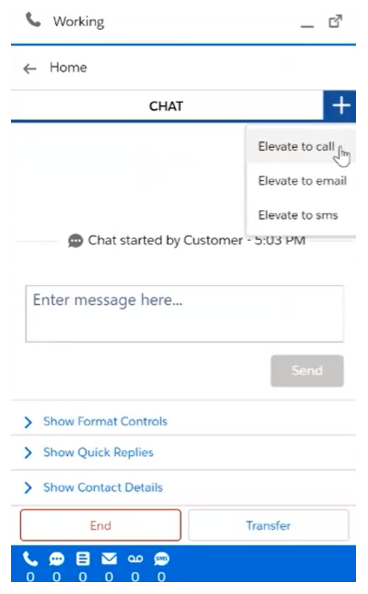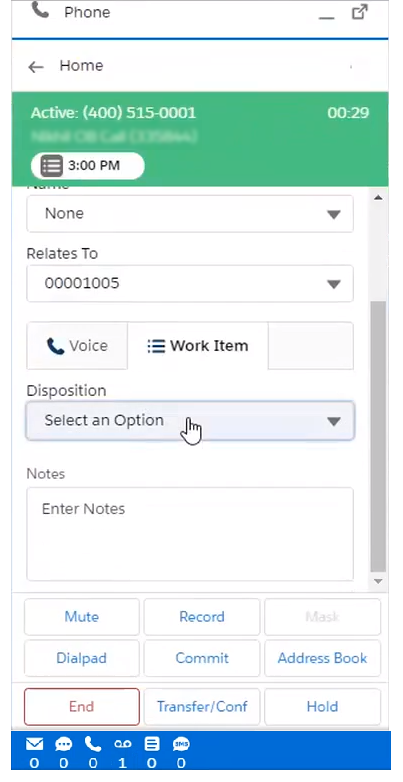If your administrator has enabled it, you may be able to handle contacts across multiple channels. That means:
- You can handle a single contact across multiple channels (omnichannel session). This happens when you elevate
 Switching a contact from one channel to another in the same session, such as from chat to voice. a contact to a different channel from the original if it better serves the contact's needs.
Switching a contact from one channel to another in the same session, such as from chat to voice. a contact to a different channel from the original if it better serves the contact's needs. - You can handle multiple contacts simultaneously from different channels. For example, you might handle one voice contact and two chat contacts at the same time.
Your administrator could have configured either the first capability only or both the first and the second capability for you. The tasks in this topic describe how to handle single contact sessions using multiple channels. If you can handle multiple contacts in different channels, the Salesforce Agent functionality is the same. Only your work load changes.
Personal Connection interactions are not supported for dynamic delivery in Salesforce Agent.
Elevate Contacts from One Channel to Another
When your administrator has configured the ability to elevate![]() Switching a contact from one channel to another in the same session, such as from chat to voice. contacts from one channel to another, you can elevate the following interaction types:
Switching a contact from one channel to another in the same session, such as from chat to voice. contacts from one channel to another, you can elevate the following interaction types:
| Current interaction | Can elevate to | |
|---|---|---|
| Voice | ||
| Chat | Voice | |
| Work item | Voice | |
| Voice | ||
| Voicemail | Voice | |
- Hover over the plus sign icon and select how you want to elevate the contact. Options only appear for valid elevations according to the preceding table.
-
To elevate a contact to voice, enter a number manually or select a number from a contact.
- To enter a number manually, enter the number you want to dial, select an outbound phone skill, and then click Call.
- To select a number from a contact:
- Locate the contact and click the number you want to dial in the Details tab.
- Select an outbound phone skill. The number is populated in the agent dialpad.
- To elevate a contact, select Elevate Current Contact. To create a new contact, select New Contact.
- Click Call.
Disposition an Omnichannel Session
A session is not complete until all interactions that are part of the session are complete, including any post-contact work that is required for each interaction. If one or more of the interactions in an omnichannel session require a disposition, you must set the disposition in the sessions themselves.
-
Click Show Contact Details.
-
Select a disposition.
- Click Hide Contact Details.